How to Add Two Filters to an Instagram Post
Here’s how to add two filters to an Instagram post.
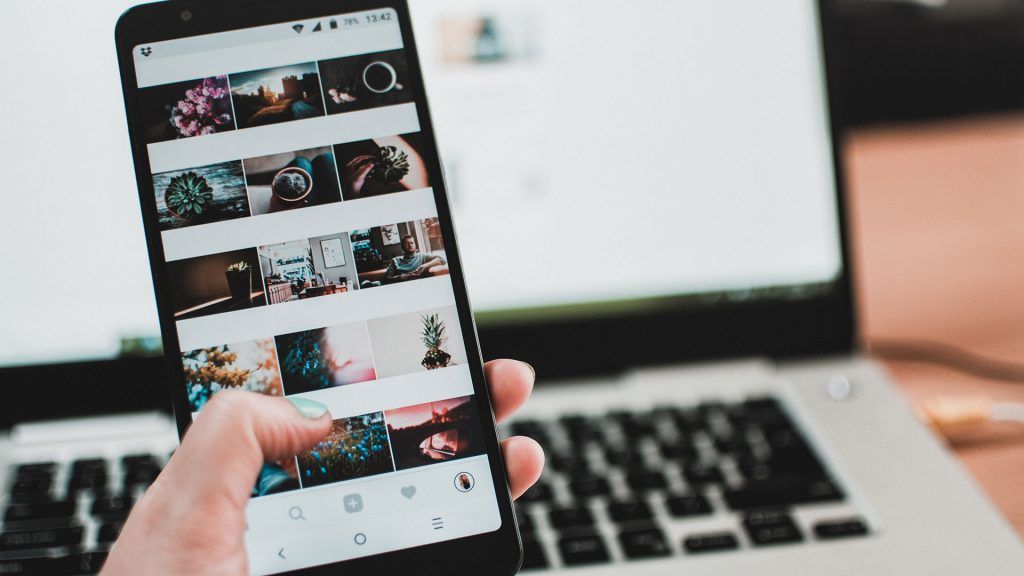
Instagram is one of the world’s most popular photo-sharing social media apps. One of the popular features of Instagram is its photo filters. Filters can really make your photos stand out by applying different effects to them. But what if you want to add more than one filter to a post? Here’s how to add two filters to an Instagram post using a clever trick.
How to Add Two Filters to an Instagram Post
Unfortunately, Instagram does not have a native way to add two separate filters to one post. However, we can take a screenshot of an image with one filter applied and then use that photo to apply another filter. By doing this, we’ve effectively added two filters to one image using a clever Instagram hack.
To add two filters to an Instagram post:
- Open Instagram and tap the plus button to add a new post.
- Select a photo you want to add, tap next, and select a filter.
- Take a screenshot from your phone of the photo with the image applied.
- Crop the photo to select only the filtered photo, hit done, and save it to Photos.
- Hit the back button on your new Instagram post and hit Discard.
- Select the new photo you just cropped for your post, and then hit Next.
- Apply a filter to the image, and now it effectively has two filters on it.
- Tap next to complete your post.
By following the steps above, you can double-filter an Instagram post. It’s easiest to have a filtered photo, and then upload it to Instagram and add a filter to it. Of course, this whole process may change in the future if Instagram decides to add a feature that allows multiple filters per photo.
For more IG information, go to our Instagram Section.




