How to Stop Google Chrome from Automatically Updating
Here’s how to disable Google Chrome automatic updates on Windows and macOS computers.
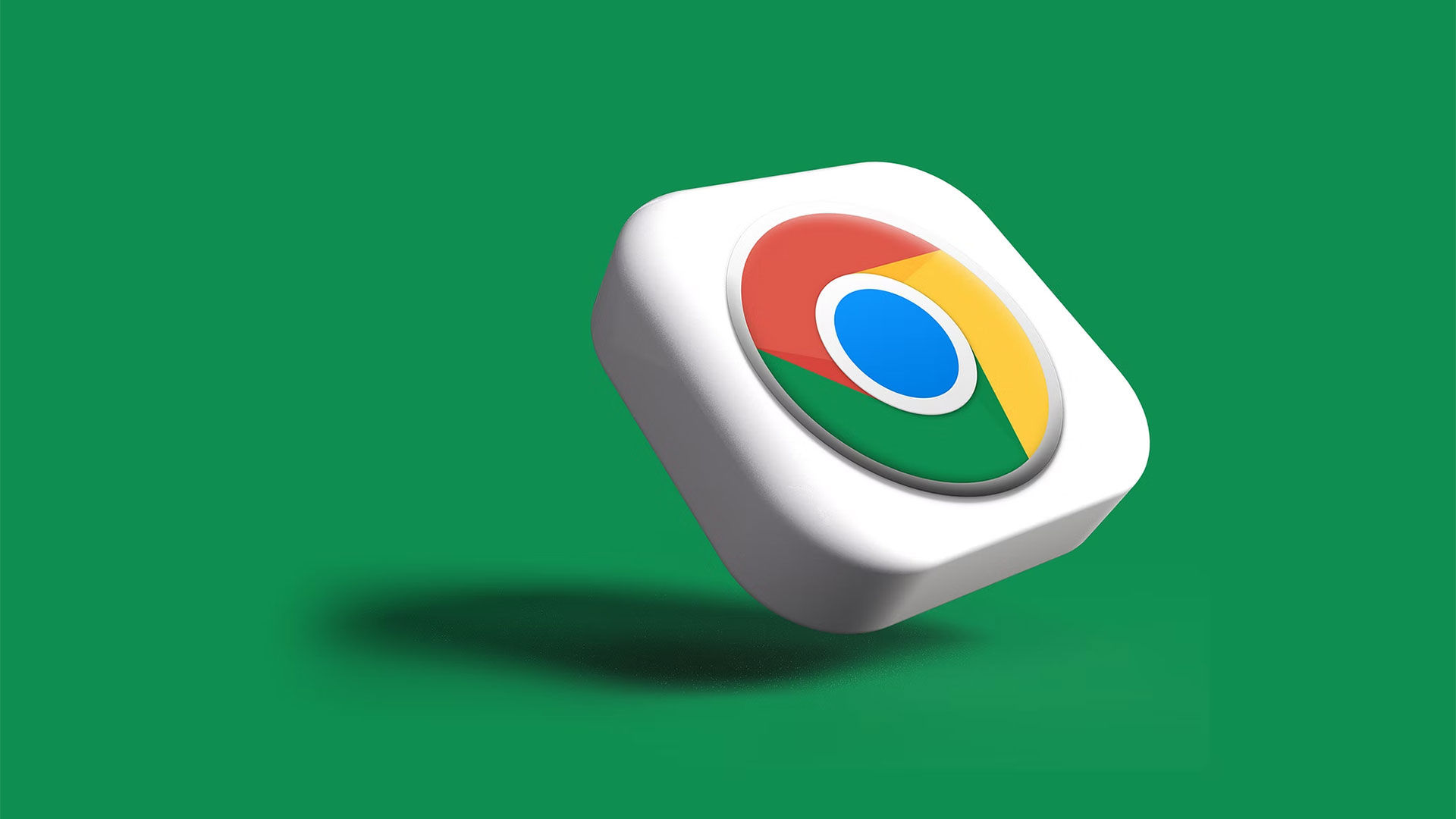
Google Chrome has been the most popular web browser application on desktop and mobile devices for many years. However, one thing that may frustrate some users is Chrome’s automatic updates that randomly close the browser. You can disable automatic updates to stop this from happening. Here’s our guide on how to stop Google Chrome from automatically updating.
Below, you can find instructions on how to disable Google Chrome Automatic Updates on both Windows and macOS computers. We advise keeping your Google Chrome up-to-date, as frequent security patches and other updates improve the browser’s security and functionality.
How to Stop Google Chrome from Automatically Updating
Disable Google Chrome Automatic Updates in Windows
To stop Google Chrome from automatically updating in Windows:
- Open Run.exe by pressing the Windows Key + R.
- Type in “msconfig” and hit the Enter key.
- Navigate to the Services tab on the System Configuration window.
- Uncheck the boxes next to Google Update Service (gupdate) and Google Update Service (gupdatem).
- Press OK and restart your computer.
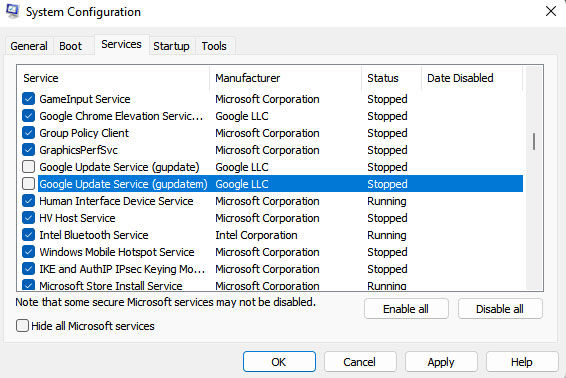
Disable Google Chrome Automatic Updates in Windows
To stop Google Chrome from automatically updating in macOS:
- Press Command + Shift + G to open Finder.
- Type in /Library/Google and press Enter.
- Find and delete the GoogleSoftwareUpdate folder.
You may want to copy the GoogleSoftwareUpdate folder to your desktop in case you need to replace it at a later date. Otherwise, you may need to reinstall Google Chrome to fix any issues that may arise from disabling automatic Google Updates.
For more guides and walkthroughs for the world’s most popular web browser, check out our Google Chrome section.




