How to Log Out of Messenger on iPhone
Here’s how to log out of the Messenger app on your iPhone.
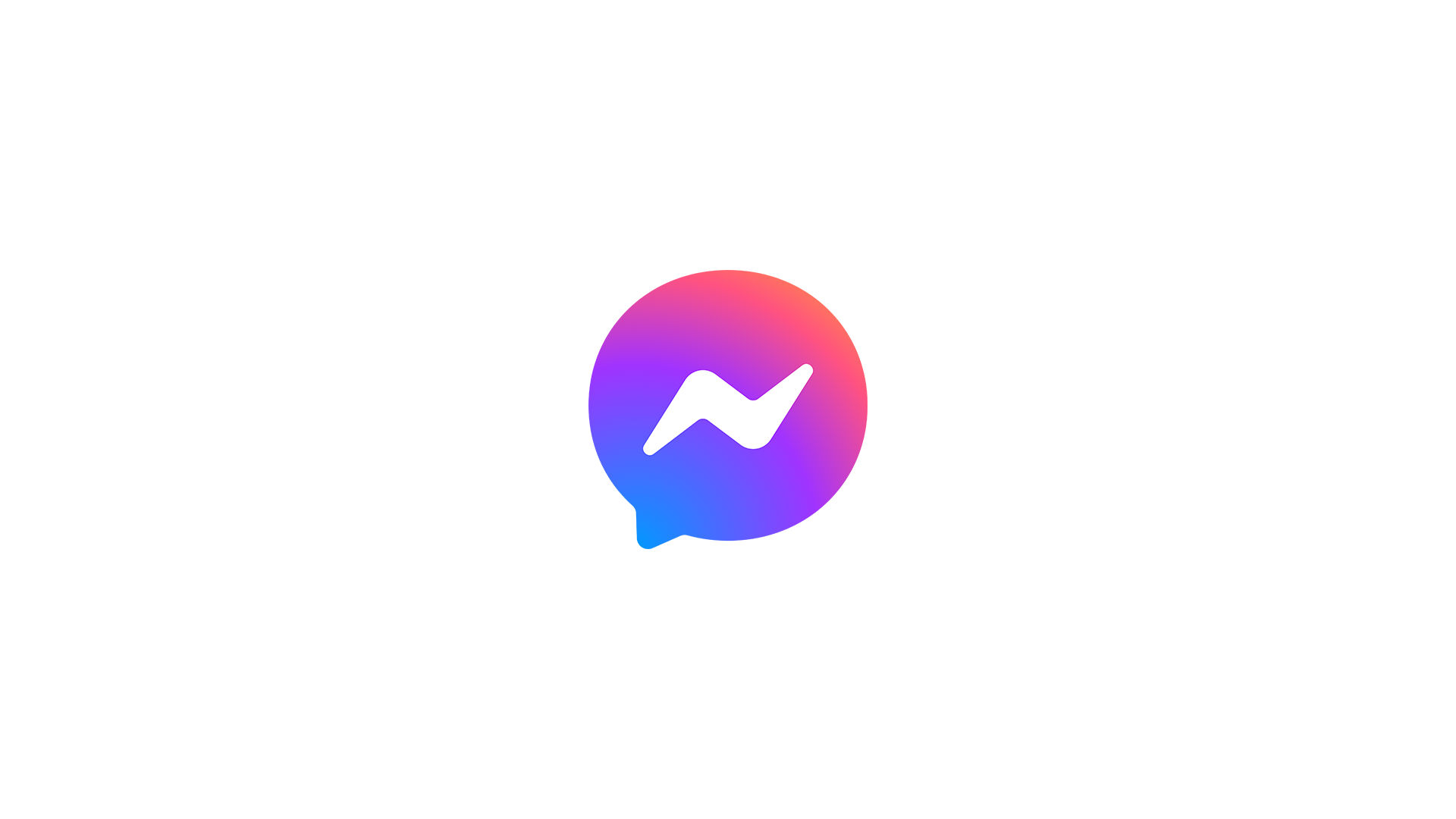
If you’ve been trying to figure out how to log out of Messenger on your iPhone, you’re probably having trouble finding the location of the log out button. The reason is that the Messenger app doesn’t make it obvious where to log out. Luckily, logging out is still possible if you know where to look. This guide will show you how to log out of Messenger on your iPhone.
How to Log out of Messenger on iPhone
To log out of Messenger on iPhone:
- Open Facebook on your iPhone.
- Tap on the Menu button on the bottom right.
- Tap on the ⚙️ to open Settings & Privacy.
- Go to Password and security.
- Look for the section named “Where you’re logged in.”
- Find and select your device that’s logged into Messenger for iOS.
- Tap on Log out.
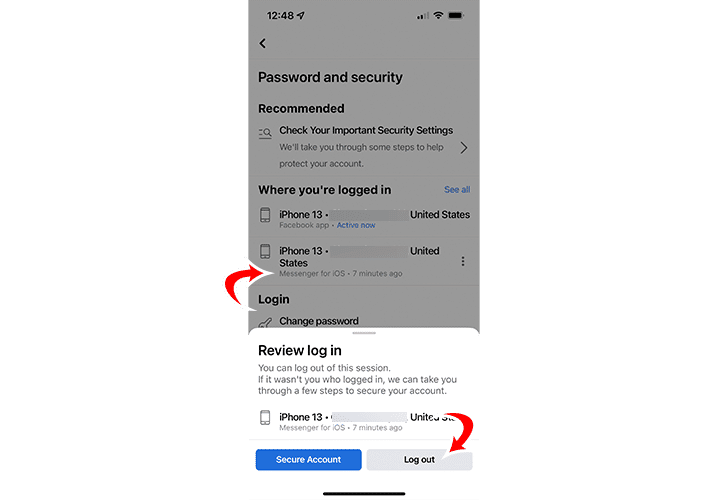
The Messenger app does not have a native way to log out. However, since it’s an extension of Facebook, you can control your security settings for Messenger, which includes logging out through the Facebook app.
To log out of Messenger on your iPhone, you’ll need to open up the Facebook app. Inside Facebook, see the menu at the bottom of your screen. Tap on the Menu button to open it, and then tap on the gear icon on the top right of the screen to get to your settings.
The settings menu has a long list of options, and you’ll want to find the Password and security option near the top. On the Password and security page, you’ll see a section near the top labeled “where you’re logged in.” This section shows you every device currently logged into your Facebook account.
Since Messenger requires a Facebook login, the security page will show any device using your login credentials for Facebook or Messenger. Simply tap on your device using Messenger (it should say “Messenger for iOS”), and then press the Log out button on the on-screen popup.
For more guides and walkthroughs, check out our Facebook and Messenger sections.




