How to Turn off Mouse Acceleration in Windows 10
Mouse acceleration has long been the bane of gamers everywhere. Mouse acceleration is an option that will accelerate the mouse cursor depending on the speed that you move it on your mouse pad. If you have an ultra-wide monitor or multiple screens, it might make sense to have mouse acceleration enabled. However, if you are a gamer, it will make you inaccurate, so you will want to make sure it’s disabled. Here is how to turn off mouse acceleration in Windows 10
The reason mouse acceleration makes gaming inaccurate is that it adds an additional variable into the number of pixels the mouse travels in relation to how far you move it on your desk. If you have mouse acceleration on and you move your mouse slowly 2 inches to the right, the cursor might move 500 pixels. However, if you move the mouse 2 inches to the right quickly, it might move 2000 pixels on the screen. Mastering this is difficult, so that’s why most gamers decide to disable mouse acceleration.
How to Turn off Mouse Acceleration in Windows 10
Turning Off Mouse acceleration is very simple.
- Hit the Windows key
- Type and Click Mouse Settings
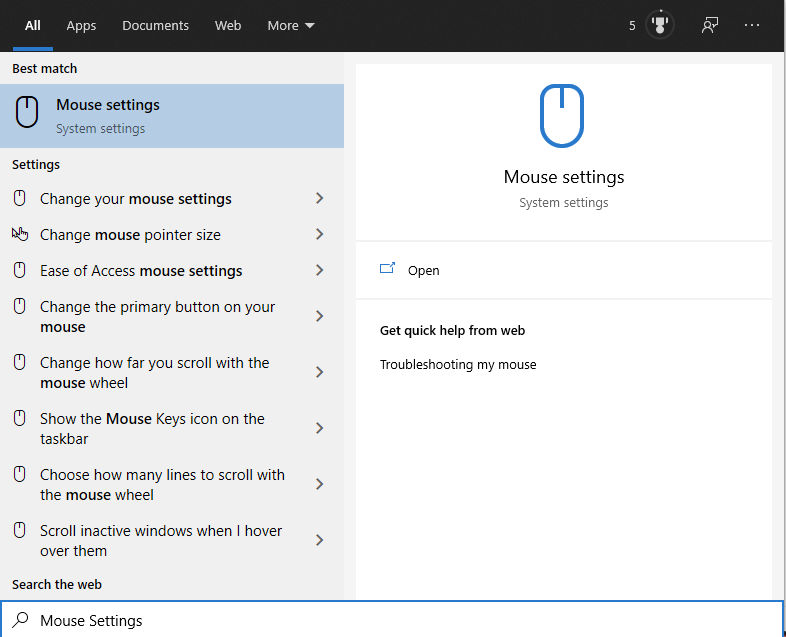
- Under Related Settings click Additional Mouse Options
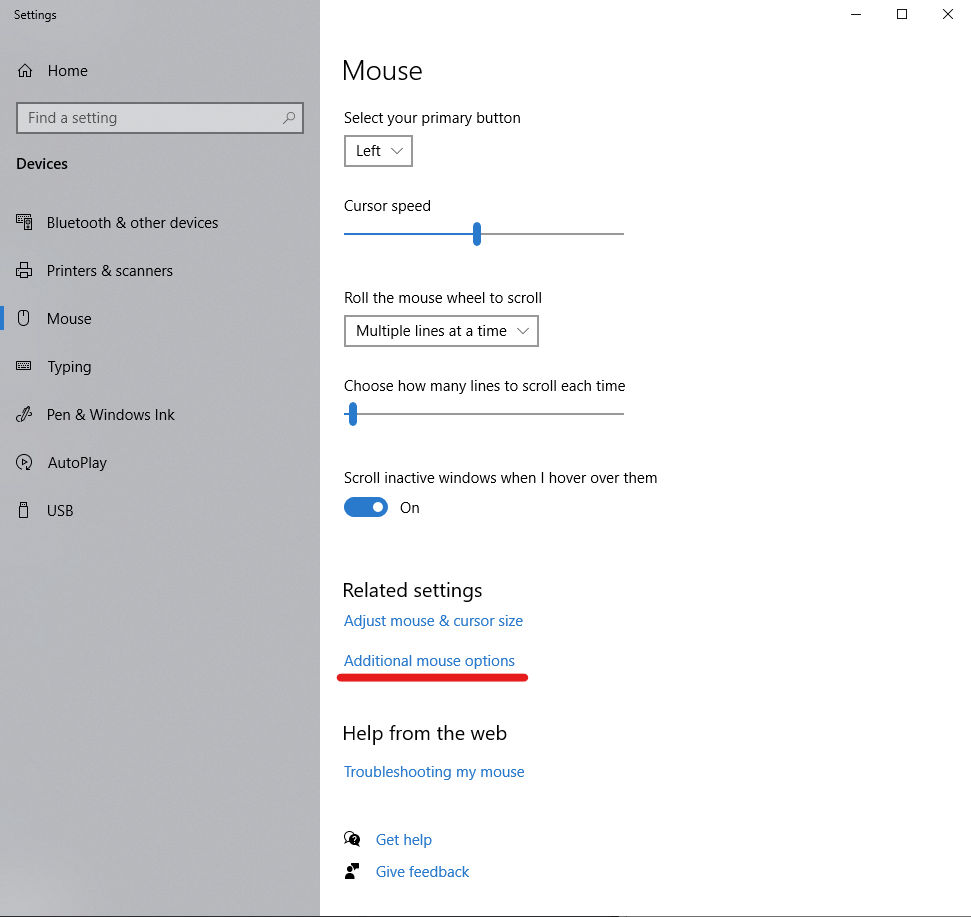
- Click the Pointer Options tab
- Under Motion uncheck Enhance pointer precision
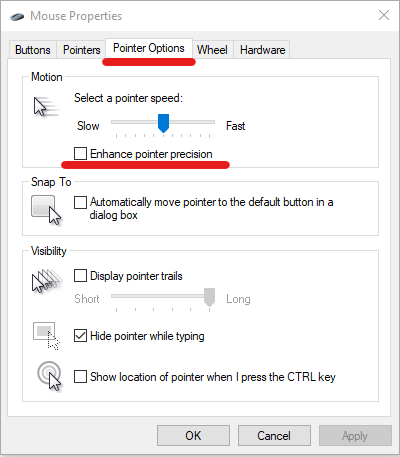
It’s that easy, know you know how to turn off Mouse Acceleration in Windows 10. Of course, not everyone wants to disable this setting. Some gamers prefer to have acceleration enabled. Although it typically takes them longer to get acclimated to games. Many general-purpose users turn on acceleration to move the mouse across their monitors faster. But if you ever feel like your mouse movement is inaccurate in whatever capacity you use your PC. It’s probably a good idea to make sure that mouse acceleration is disabled.
Be sure to check out some of our other Windows 10 How-Tos:




