Amazon Watch Party – How Does it Work?
If your friends and family are far away from you, an Amazon Watch Party is the perfect way to enjoy your favorite videos together.
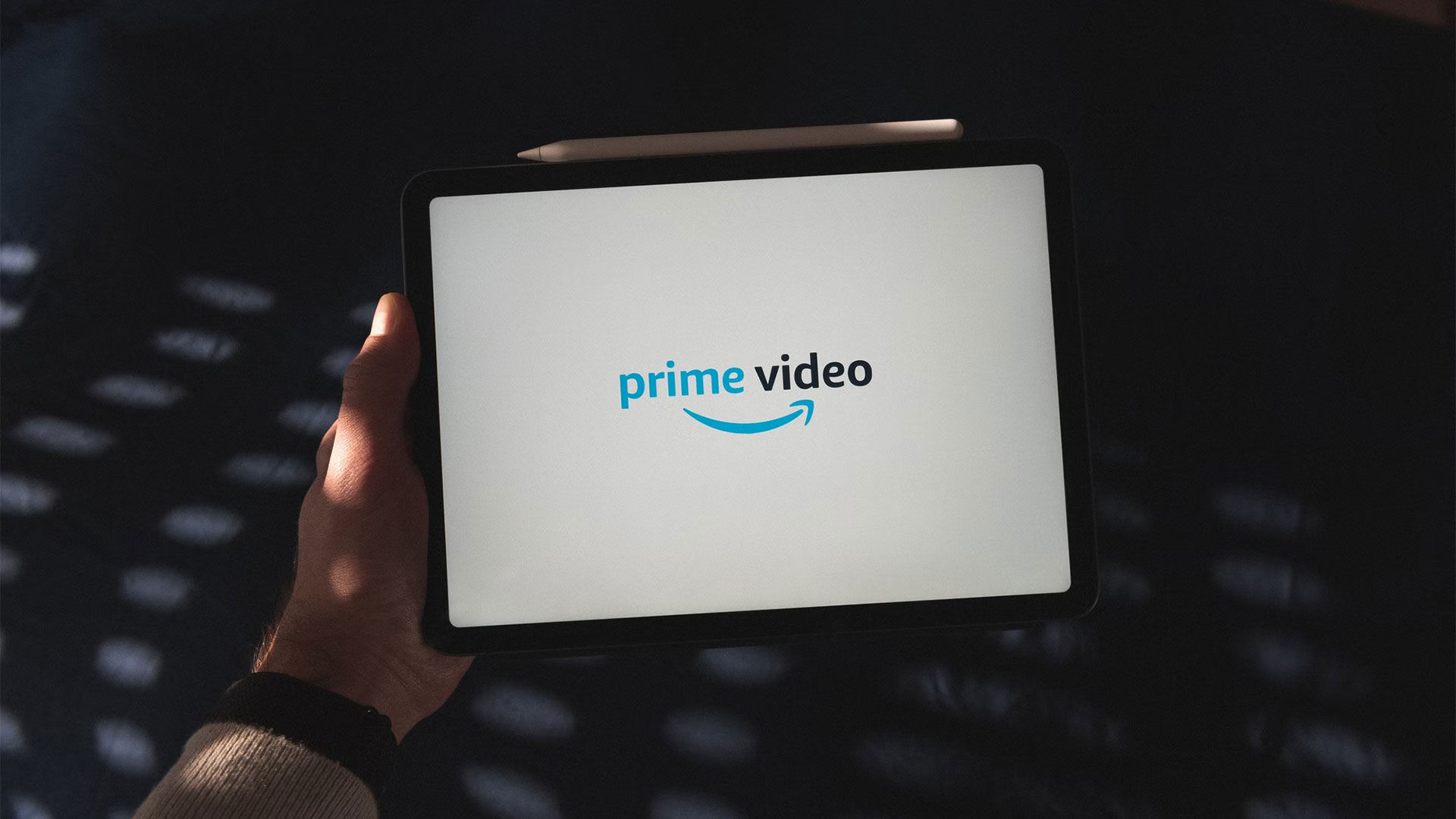
Do you live far away from your friends and family and miss watching your favorite shows and movies together? Well, Amazon has thought of a solution, the Amazon Watch Party. This functionality allows you to watch along and chat with others watching the same videos. Here’s what you need to know about the social watching feature on Amazon.
Think of a watch party as a way to enjoy your favorite media with your family and friends without being in the same physical location. In addition to having a live chat, you can also create a conference call on Zoom or Discord and speak to each other while you’re watching a video. In a lot of ways, a watch party is like watching a react video online but with your family and friends.
Amazon Watch Party – How Does it Work?
How to Create an Amazon Watch Party
Here’s how to host an Amazon Watch Party:
- Navigate to Amazon Prime Video.
-
Click or tap the title of a video to go to the details page.
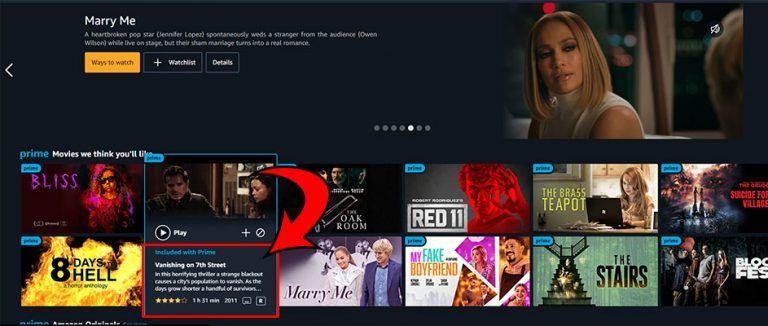
-
Click or tap the Watch Party icon.

-
Name your Watch Party.
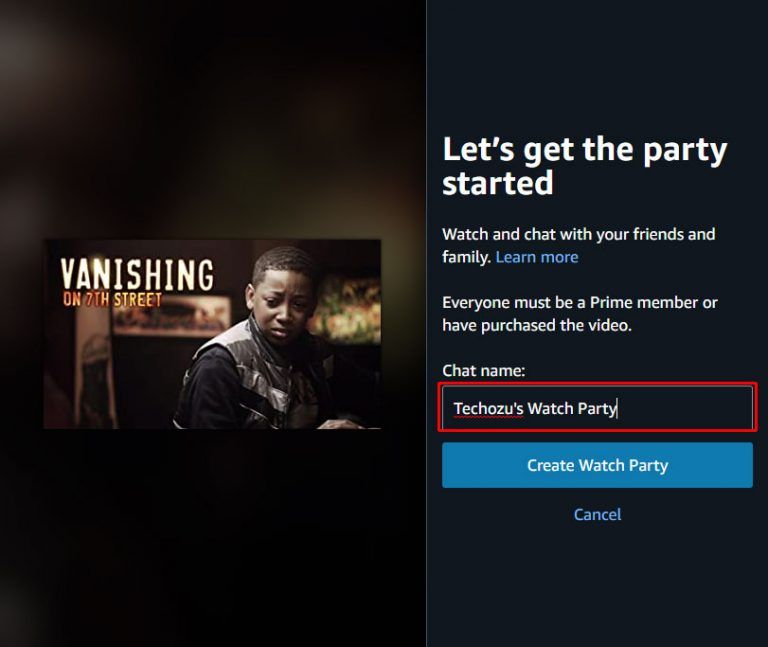
-
Click or tap the Create Watch Party button.
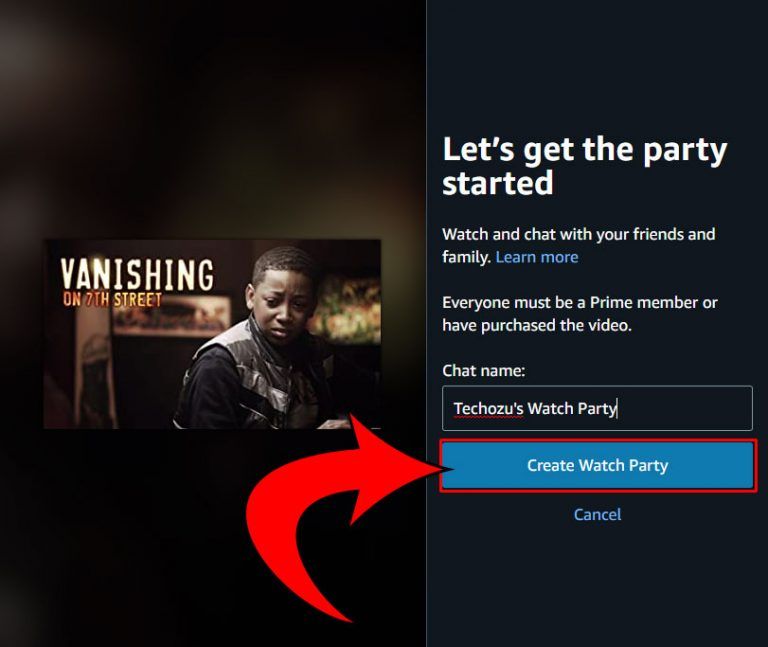
-
Click or tap the Share button.
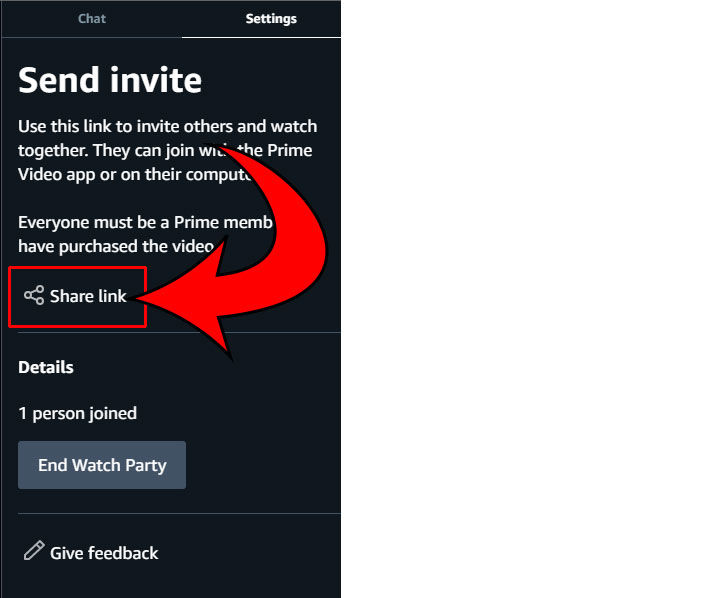
-
Send the invite via one of the methods or paste the link to your friends.
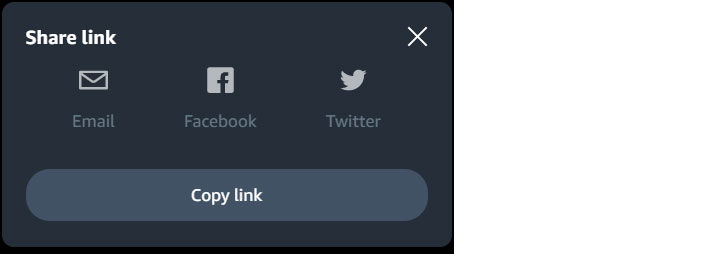
And there you have it! To host an Amazon Watch Party, navigate to Amazon Prime Video, and click or tap a video title. Then click the Watch Party button to create the party and share it with your friends.
There are a few stipulations on who will be able to join the party, and those are listed below.
Who Can Watch With Me?
Here are all the things participants need to join the Amazon Watch Party:
- All members must have Amazon Prime.
- Every participant needs to buy or rent the video.
- Up to 100 people can join the party.
If the participant of the watch party doesn’t own the media, they’ll have to buy it before they can join. Hosting and joining an Amazon Watch Party is simple! Now grab the popcorn, curl up in your favorite blanket, and start watching your favorite media with your friends!
For more guides and walkthroughs, visit our Tech Section.




