How to Get a Blank Discord Name
Have you seen others with blank usernames in Discord? Don’t be envious. Get your Discord blank name with this guide.

Are you trying to be a ninja on Discord? Have you seen others stealthily set their names to nothing and wonder how to do it yourself? Well, you’ve come to the right place. Here’s a simple guide on how to get a Discord blank name.
While most people on Discord would rather be identifiable by their username, you might find yourself in a situation where you don’t want your name revealed. There’s no setting for this within Discord, so you must cheat the system a bit. Keep reading, and you’ll have your blank name in no time.
How to Get a Blank Discord Name
Here’s how to set your Discord blank name:
- Open the Discord app.
-
Click the Gear icon to open your settings.
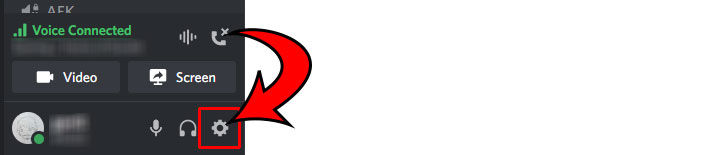
-
Under My Account, click the Edit button next to USERNAME.
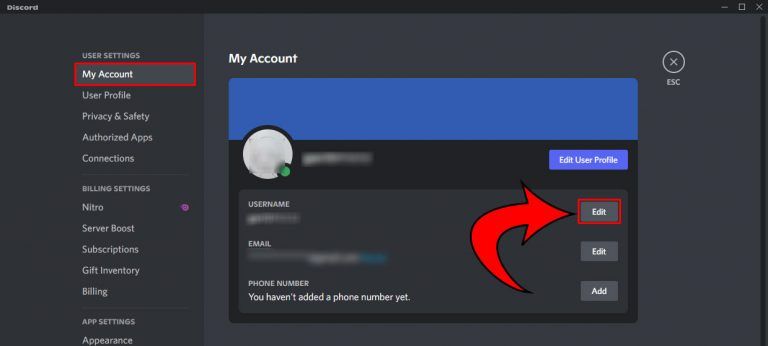
- Copy the blank text in between the quotes here: “”.
-
Paste it into the USERNAME field in Discord.
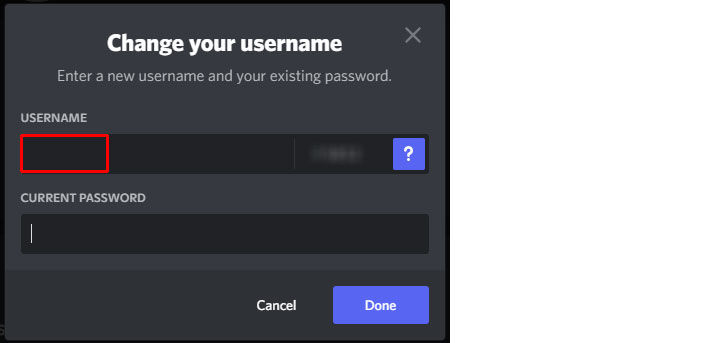
-
Enter your password.
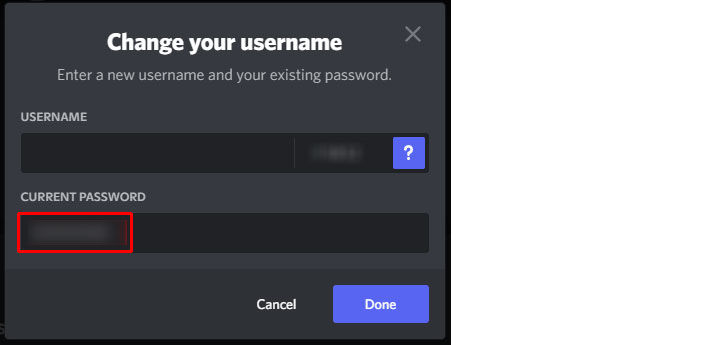
-
Click the Done button.

If you receive the message “This username has been used too many times,” paste the blank message twice, which will solve the problem.
What you are essentially doing is tricking Discord with Unicode characters. Unicode characters are used in programming and can be substituted for text in the Discord username field.
Is it Illegal to Have a Blank Discord Name?
No. It is not against Discord’s terms of service to have a blank name. However, some communities may discourage or outright prevent users in their channel from having a Discord blank name. For that reason, they may ask you to change it.
If that’s the case, changing it back is simple. Just go through this guide again but insert your old username into the field.
Regardless of why you want a blank name, knowing that you have the ability to do so feels pretty good. When it comes to chat or social media platforms, Discord is one of the most flexible options around.
Download Discord on their official site.
Are you looking for other Discord tips and tricks? Head over to our Discord Section for more walkthroughs and guides.




