How to Cancel Your Spotify Subscription
Here’s how to cancel your Spotify subscription, in case you need to save some money or don’t use the service anymore.
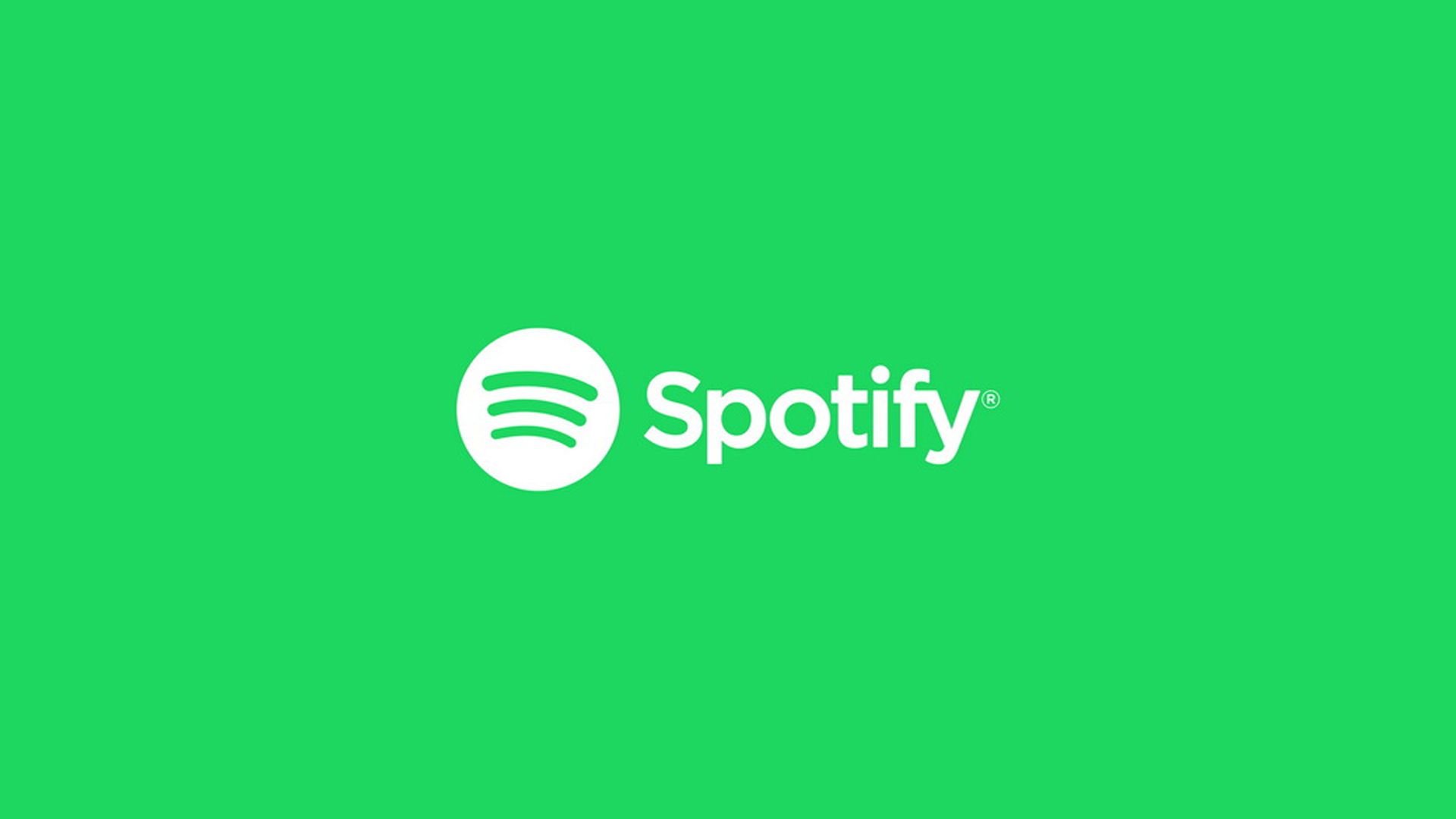
Spotify is a popular audio streaming service available in many countries worldwide. The service is free-to-use but offers several Premium plans, including Individual, Duo, Family, and Student, depending on user need. If you have an active Spotify subscription and want to know how to cancel it, we’ve put together a guide showing you how to do it whether you’re on a PC or a mobile device.
How to Cancel Your Spotify Subscription
Below are steps you can follow to cancel your Spotify subscription using the website and the mobile website. If you’re on a PC and use the downloaded app, you can follow the website instructions because clicking “Account” opens Spotify in a web browser.
How to Cancel Spotify Subscription (Website)
To cancel a Spotify subscription using the website:
- Open a web browser and go to Spotify.com.
- Log in with your user credentials.
- Tap on your name on the top-right and click Account.
-
Navigate to the Available plans page.
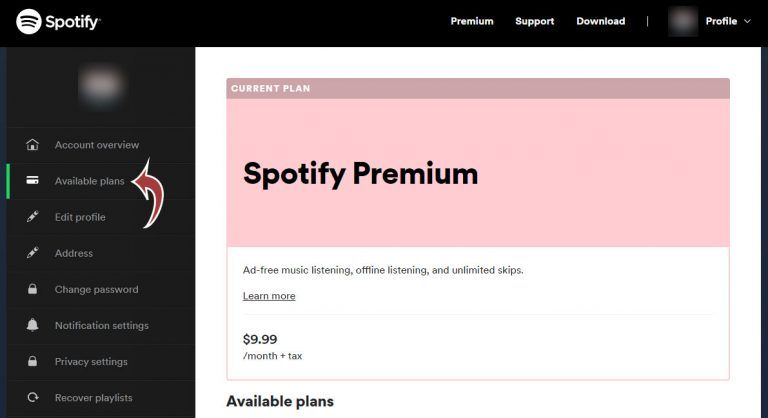
-
Scroll down and choose Cancel Premium.
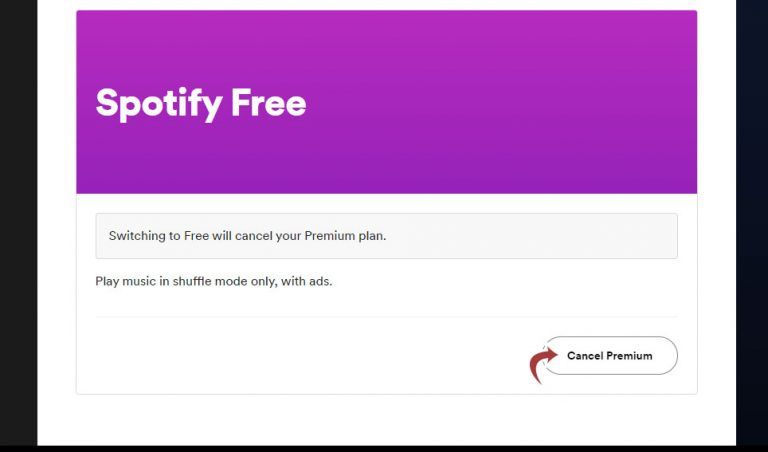
-
Select the Continue to cancel button.
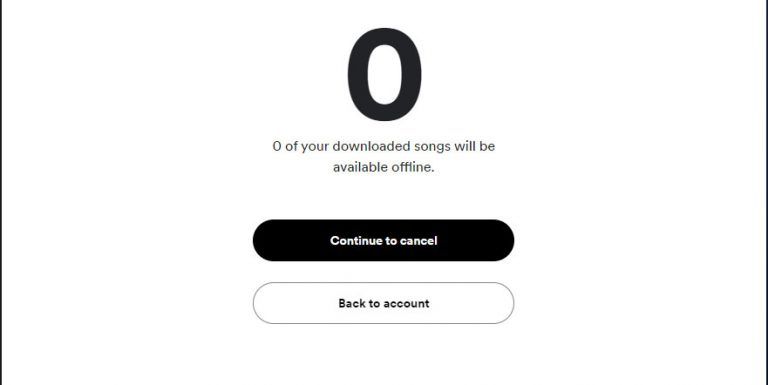
- Confirm the cancellation.
Alternatively, you can just click this link to cancel your Spotify subscription. You will still need to confirm the cancellation by clicking “Continue to cancel.”
How to Cancel Spotify Subscription (Phone)
To cancel a Spotify subscription on your phone:
- Launch a web browser and go to Spotify.com.
- Log in with your user credentials.
- Tap on the cogwheel on the top right.
- Go to View Account.
- Tap on the Account Overview dropdown.
- Select Available Plans.
- Scroll down and select Cancel Premium.
- Tap Continue to cancel.
- Confirm the cancellation.
Unfortunately, canceling a Spotify subscription from within the mobile app is unavailable. For that reason, mobile Spotify subscribers can open a web browser like Safari or Google Chrome on their phones and follow the instructions outlined above.
Alternatively, you can just click this link to cancel your Spotify subscription. You will still need to confirm the cancellation by clicking “Continue to cancel.”
There you have it; it’s a relatively simple, straightforward process.
Check out our Spotify section for more guides on getting the most out of this powerful audio streaming app.




