How to Fix Fire Stick Error Code PLR_PRS_CALL_FAILED
Follow these steps to try and fix the PLR_PRS_CALL_FAILED Prime Video error code on your Fire Stick.

Amazon’s Prime Video has become one of the world’s most popular entertainment streaming platforms. One of the most popular ways to access it is through Amazon’s Fire Stick device. However, some users might encounter the Fire Stick error code PLR_PRS_CALL_FAILED, so we’ll look at what that error means and how to fix it.
Some errors like this can interrupt your playback, making it impossible to watch a movie or TV show. It can be frustrating, but there are a few things you can try to fix it. The Fire Stick error we’re diving into looks like this:
We’re unable to connect to Prime Video. Please verify your device’s internet connection.
Error code: PLR_PRS_CALL_FAILED
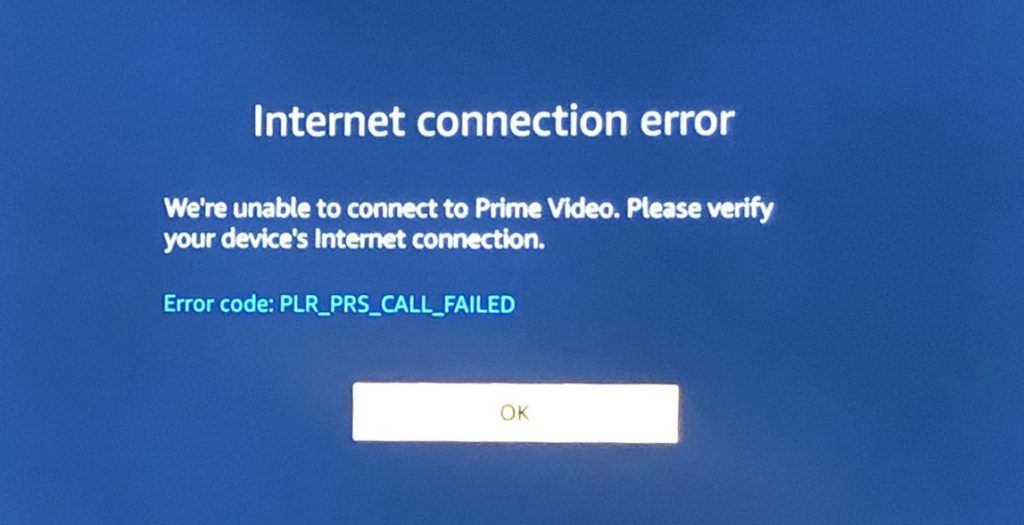
How to Fix Fire Stick Error Code PLR_PRS_CALL_FAILED
To fix the PLR_PRS_CALL_FAILED error code:
- Launch Amazon Prime Video.
-
Go to Settings in Amazon Prime Video.

- Scroll to the right and select Applications.
-
Go to Manage Installed Applications.
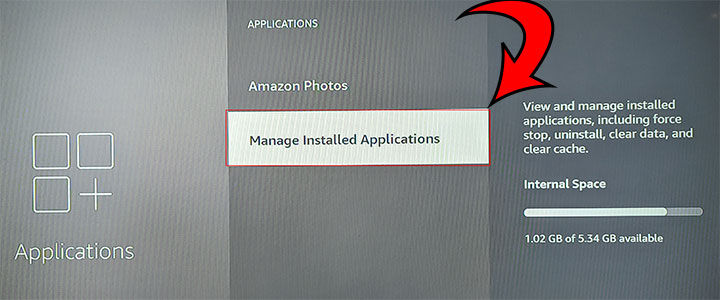
-
Select Prime Video.
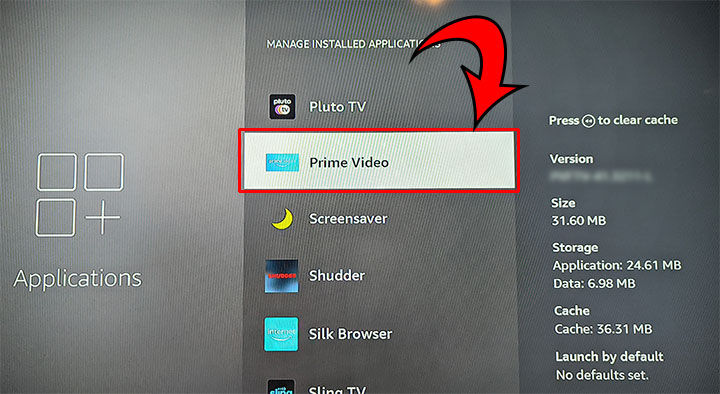
- Select the “Clear data” option.
-
Select the “Clear cache” option.
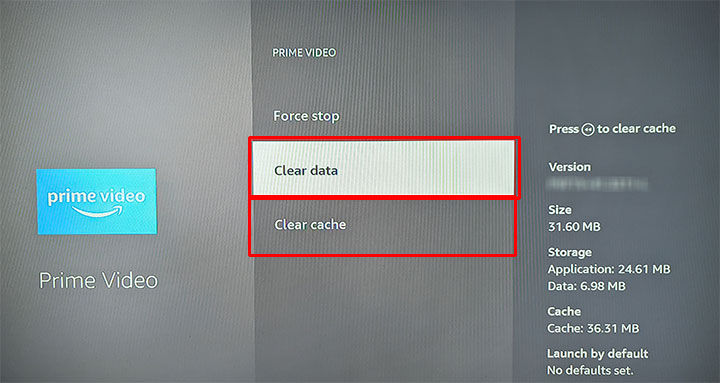
- Try playing the movie or TV show again.
For some Fire Stick users, clearing the Prime Video data and cache will resolve the PLR_PRS_CALL_FAILED error code. However, it’s not a fix that works for every user, and there could be various other things causing issues. Let’s take a look at some other potential fixes.
Restart the internet connection
The error code in question means the Prime Video service is unavailable from your internet. To potentially fix this, users can try restarting their internet. That includes restarting or power cycling the internet modem and router by unplugging the power on each device for about a minute.
After unplugging both the modem and router for a minute, reconnect the modem first. Wait for the modem to confirm connection to the internet, and then connect your router. Restart Prime Video and any associated devices after resetting the internet, and try playing the show or movie again.
Restart the Fire TV device
If restarting the internet does not resolve the error, reconnecting the Fire TV device may work. To restart the Fire TV device:
- Remove the Fire Stick or Fire TV device from the HDMI port.
- Replug the Fire Stick or Fire TV device back into the HDMI port.
- Try a different HDMI port.
One final option is to reset the Fire TV to factory default settings. Doing this removes all downloaded content and in-app purchases, which means users will need to redownload them.
Factory Reset the Fire TV
To factory reset a Fire TV device using the remote:
- Press and hold the Back button and right on the navigation circle simultaneously for 10 seconds.
- Confirm the Factory Reset on the television.
- Failing to confirm proceeds with the reset after a few seconds.
- Wait for the device to finish resetting.
Contact Amazon Customer Service
If all else fails and you’re unable to resolve the error, we recommend contacting Amazon support. There are live assistance options available. To contact Amazon Customer Support:
- Visit the Amazon Customer Service website.
- Select Prime and then choose Prime Video.
- Select Problem streaming/downloading video.
- Select I need more help.
- Request a phone call or select Start chatting now.
Hopefully, this helps you fix the Fire Stick error code PLR_PRS_CALL_FAILED.
Visit our Tech Guides section for more helpful walkthroughs and tutorials for popular software, applications, and more!




