How to Convert MKV to MP4 Quickly
Is it taking too long to convert your MKV files to MP4s? Read on to learn how to do so quickly and easily.

If you’re a content creator that makes videos, you’re probably aware of the MKV or Matroska video format. MKV holds a few benefits over recording MP4, especially if you capture gaming content or content requiring multiple subtitle languages. Sometimes, converting the files over can take a long time, depending on the software you use. Read on to learn how to convert MKV to MP4 quickly.
How to Convert MKV to MP4 Quickly
Using OBS to Quickly Convert MKV to MP4
Open Broadcasting Software (OBS) is a free-to-use open-source application that many streamers and YouTubers use to create videos. While it has a wide array of tools, one of its most valuable tools is “Remux Recordings.” This allows you to convert video files into a different format easily and a lot quicker than other software.
To convert MKV to MP4:
-
Download and install OBS.
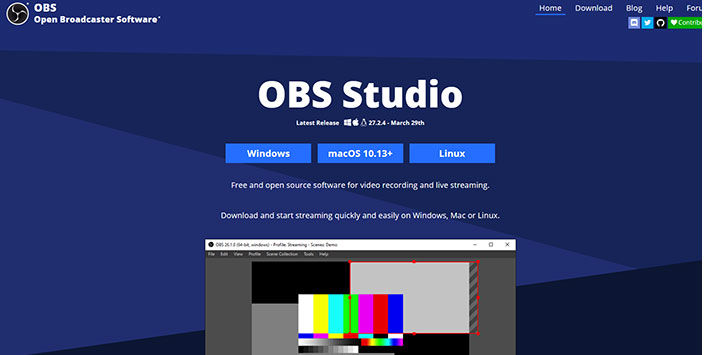
-
Click File.
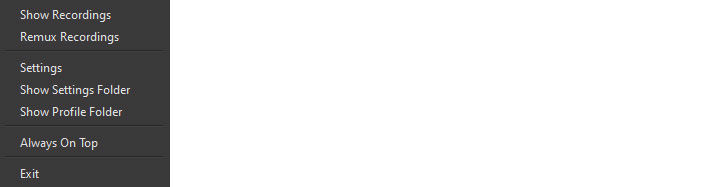
-
Click Remux Recordings.
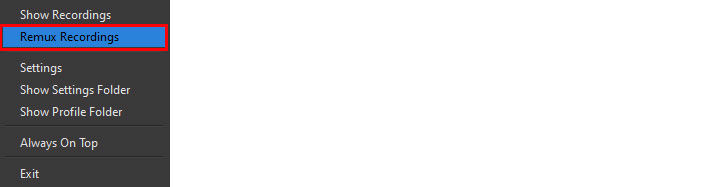
-
Click the 3 dots under “OBS Recording.”
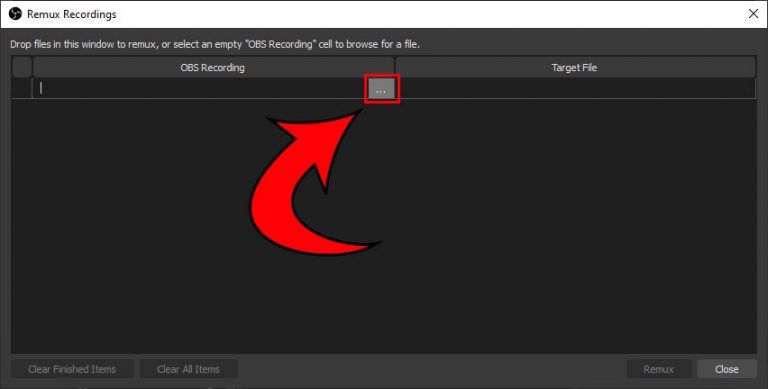
- Double click the video file you want to convert.
-
Click the Remux button.
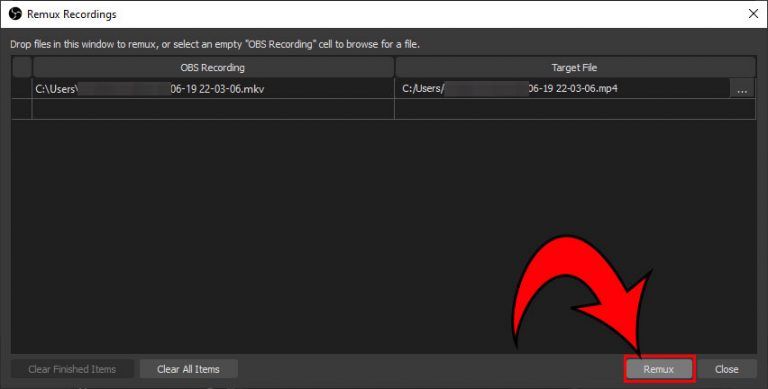
And there you have it! You can also save your video file as an alternative format, like .flv or .mov file. To do that, just rename your video file and add the file extension to what you want the file type to be. In this case, we’d like to type .mp4 at the end of the file name. However, OBS defaults to .MP4, so if you followed the steps correctly, your file should have converted correctly.
Using VLC Player to Convert MKV to MP4
Converting MKV to MP4 using VLC is a straightforward process but takes much longer than using OBS. VLC conversion can sometimes take as long as the video is long! Therefore, we highly recommend using OBS over VLC. However, if you’re unable to use OBS or are reluctant to, here are the steps to use VLC to convert your video from MKV to MP4.
- Download and Install VLC Player.
- Click Media.
- Click Convert/Save.
- Hit the +Add button.
- Select the file you want to convert.
- Name your Destination file.
- Click Save/Convert.
And there you have it! Two solid ways to convert your MKV files to MP4s. We don’t recommend using online services that require you to upload your video to a server. If you want to ensure that you’re keeping your video files on your hard drive, download either of these options and do it yourself!
For more tech guides, visit our Tech Section.




