How to Make a Facebook Profile Private
Don’t want your information on Facebook to be public to the entire world? Read on to learn how you can make your Facebook profile private.

Facebook is an excellent platform for keeping in touch with your friends and family, but if you’re more of a private person, you might not like the idea of your entire life being on the internet. Luckily, you don’t have to. Read further to see how to make your Facebook profile private.
There are two main ways to update your privacy settings on Facebook. One way is to change the settings on Facebook manually, and the other is using the Privacy Checkup that Facebook has. In this guide, we’ll go over both methods.
How to Make Facebook Profile Private
Updating Your Privacy Settings in Facebook
Even though your profile will still exist on Facebook, making your profile private will allow your pictures and posts to be kept between you and your friends. Here’s how to change the settings on your Facebook.
- Log into your Facebook account.
- Hit the downward blue arrow in the top right of your screen.
-
Click Settings and Privacy.
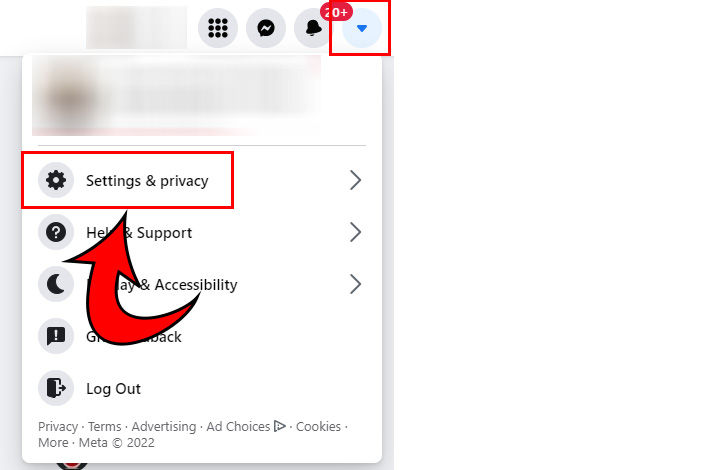
-
Click Privacy Center.
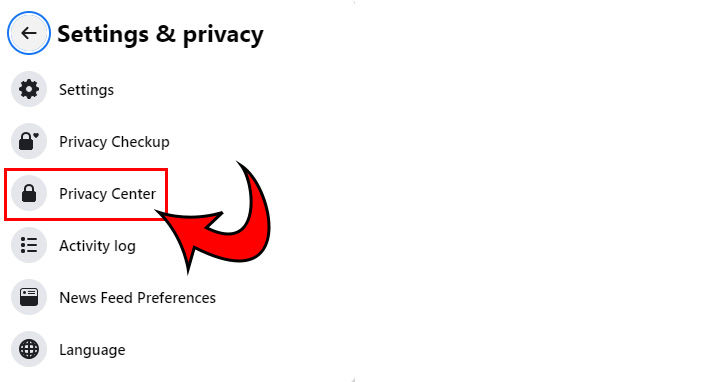
- Hit Settings on the left.
-
Click Facebook Settings to navigate to your Privacy Settings.
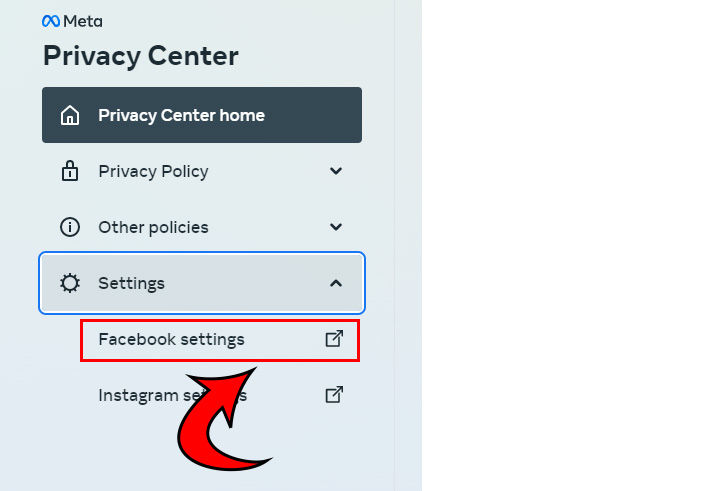
- If you want to share with your friends, select Friends.
-
If you want to keep your profile completely private, set these settings to Only Me.
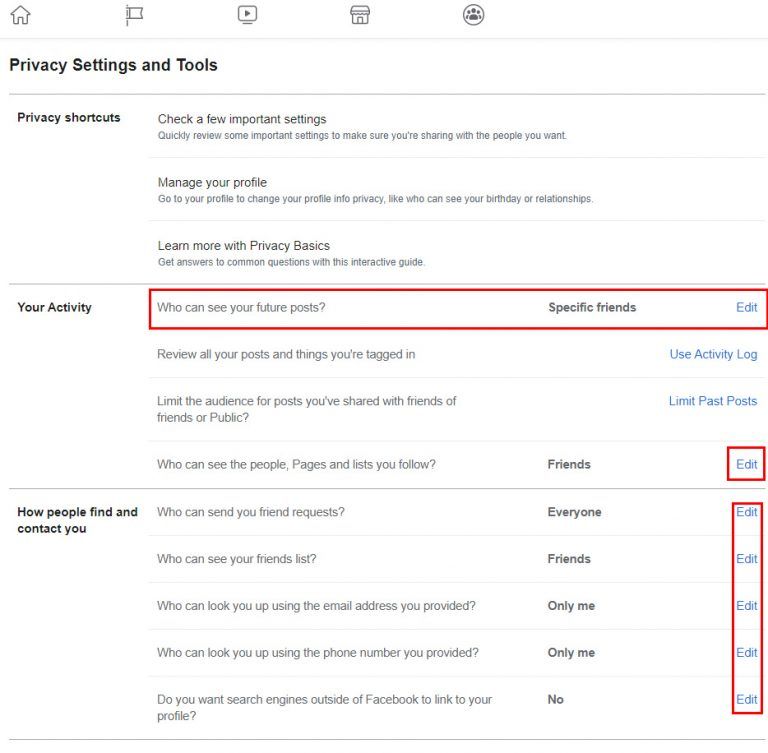
You may want to keep certain things to your friends, certain things to the public, and certain things to only yourself. Go through the options and make sure to edit everything to your preference.
Using Privacy Checkup in Facebook
- Log into your Facebook account.
- Hit the downward blue arrow in the top right of your screen.
- Click Privacy Checkup.
- Click Who can see what you share.
- Hit Continue.
- Go through each option and select what permissions you want.
- Click Next.
- Continue to go through each window until you’ve finished editing your settings.
- Once you get back to the main Privacy Checkup screen, click How people can find you on Facebook.
- Follow the prompts on the screen.
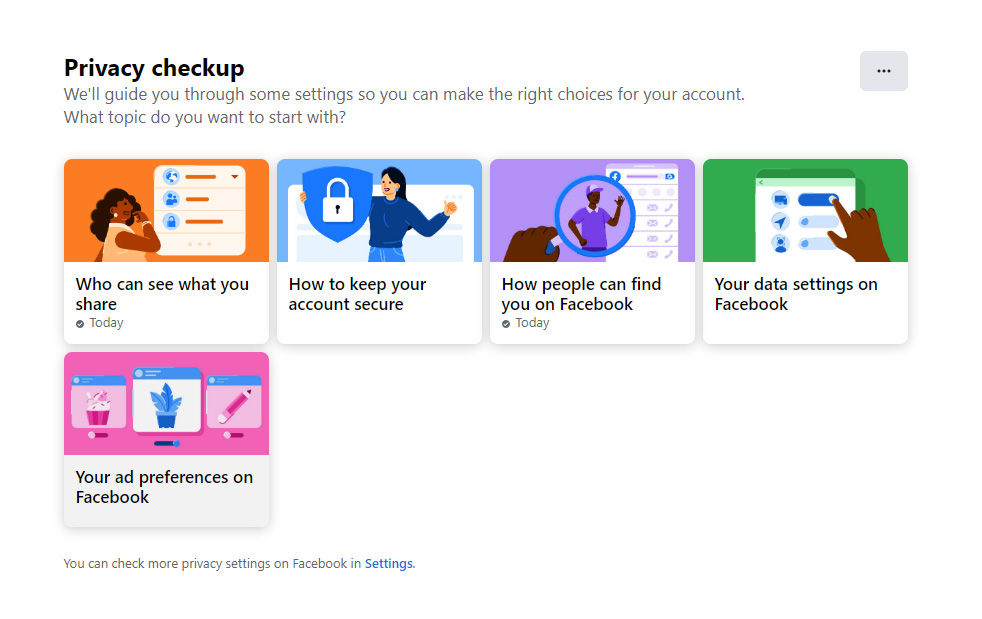
Now, you should have covered all your bases to ensure your profile is private on Facebook.
To get more tech guides, see our Tech Section.




