How to Add and Edit Music for a TikTok Video
Everything you need to know about how to add and edit music for a TikTok video.

TikTok has quickly become one of the world’s leading video-based social networking apps. The short-form videos hosted here include pranks, dances, jokes, and endless other types of entertainment. If you are new to the app and want to make sure you know what you’re doing, we’re here to help you understand how to nail the basics of how to add and edit music for a TikTok video.
We will cover how to add music using TikTok’s sound and music library and how to edit those sounds, add custom voiceovers, and add funny voice effects. We’ll also explain how to achieve using custom sounds and music for your video that is not available in the in-app library.
How to add music to a TikTok video
TikTok users can add music to their video by choosing a song from the platform’s library or by manually uploading music to the video. We’ll walk you through how to do each option below, beginning with using TikTok’s music library.
To add music to your video from the TikTok library:
- Launch TikTok on your device.
- Tap on the Post button on the bottom middle of the screen.
- Select a video or record a new one to upload.
- Tap on the Add sound button at the top of the screen.
- Tap on the magnifying glass icon to search through the Sounds or Commercial sounds.
- Tap on a Sound you like and press the red checkmark.
- Review and post the video when you finish editing it.
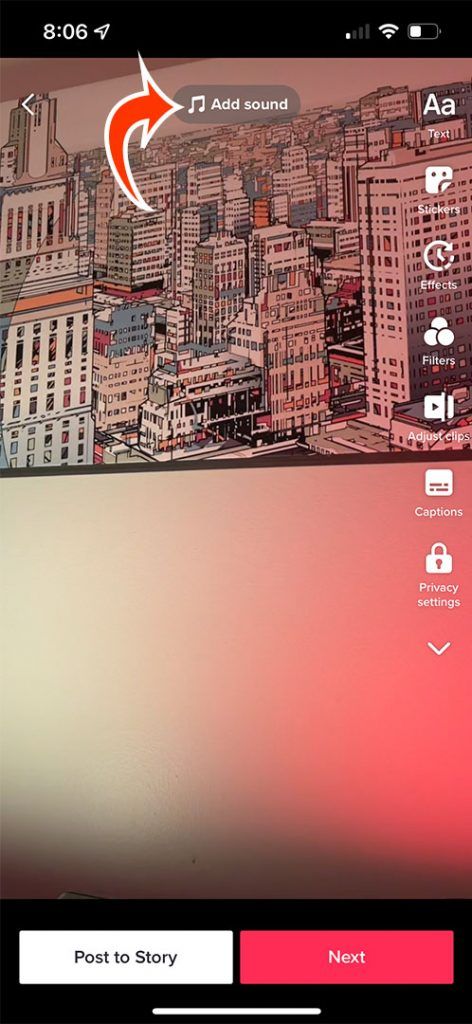
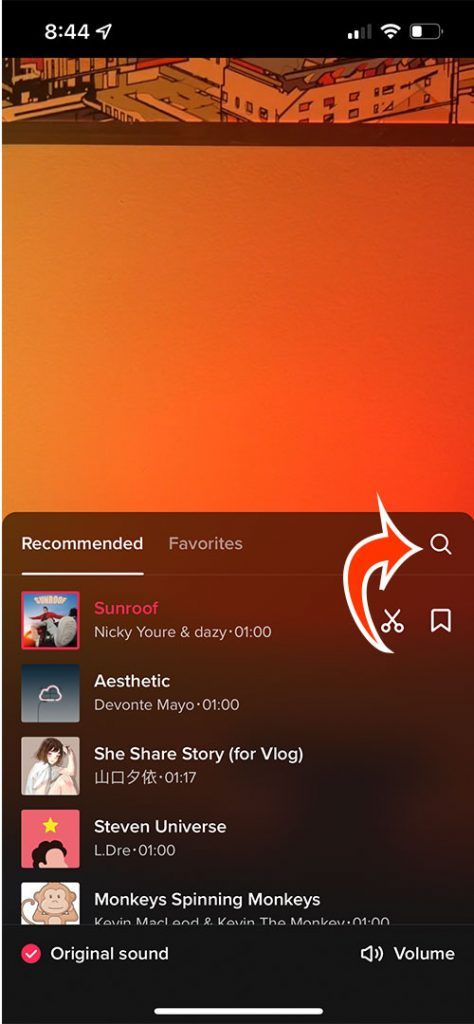
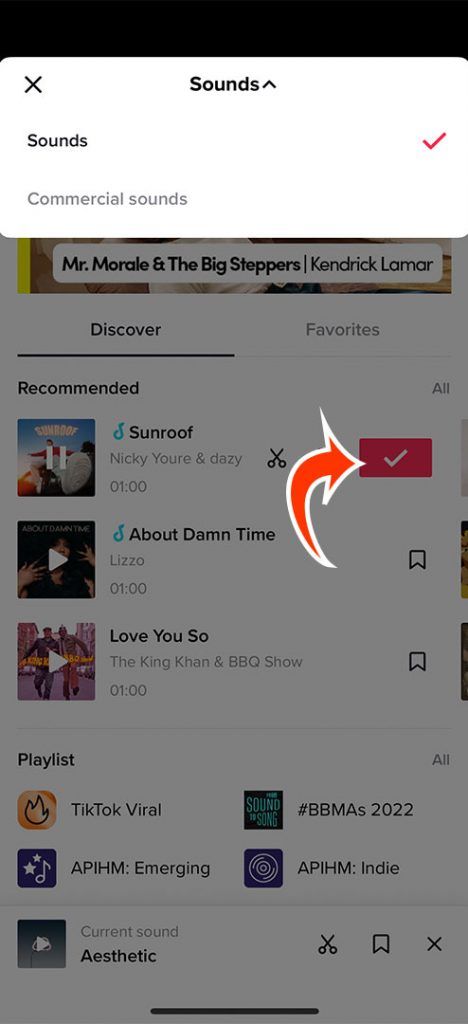
After you pick a sound for your video, you may want to edit it before posting your video.
How to edit music on TikTok
TikTok allows users to add music to their TikTok videos, which we’ve described how to do in the section above. You probably want to edit the sound before you post your video, though, and it’s a simple process.
To edit music on your TikTok video:
- Tap on the Scissors icon to the right of the song or sound.
- Drag the sound waves using your finger.
- Tap on the Volume button to adjust the volume of the Original and Added sounds.
- Tap on Done after you finish editing.
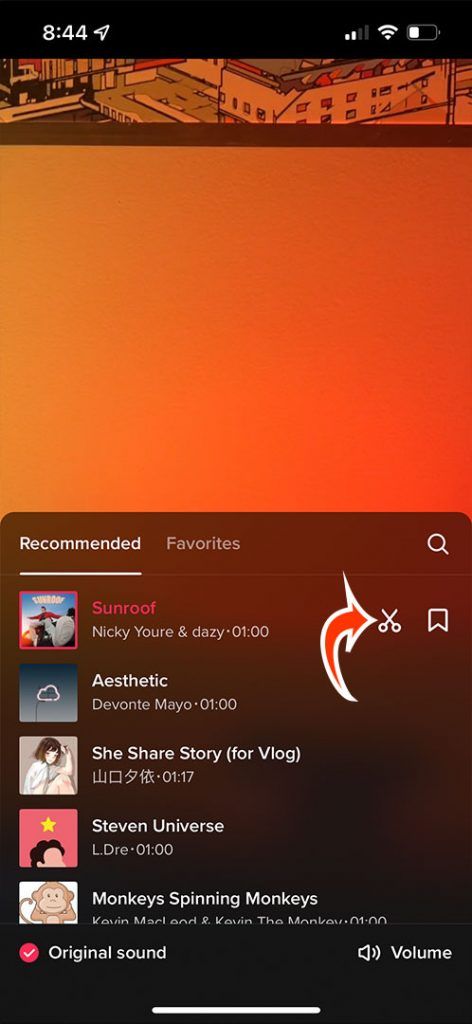

Videos you upload can be up to three minutes long, and videos you record can be up to 60 seconds long. Some sounds or song lengths may be too long or short, so you’ll need to trim the sounds to fit them into the video. This part is important if you’re doing choreography or dancing to a specific part of a song.
Preview your video when you’re done editing the sound to see if you like it before posting it!
Can I edit the sound on a TikTok video after posting it?
After a video is posted on TikTok, there is no way to edit the sound. If you posted a TikTok video that you want to edit or remove, the best course of action is to delete the video and start over.
To delete a video on TikTok:
- Go to the video you want to delete.
- Tap on the three dots on the top-right of the video.
- Select the Delete option to remove it.
It might be a good idea to save the video before deleting it in case you don’t have a copy of it on your phone. To save a video, you can tap on the three dots to the right of the video and tap on the Save Video button to save it to your phone.
Now that you know how to add and edit music from the TikTok library, you might be wondering how to add your own sounds to your video.
How to add a voiceover to a TikTok video
Adding voiceovers to TikTok videos is very common, especially with tutorial and guide videos. Voiceovers allow you to add commentary to your videos, which you may want to do for various reasons.
To add voiceovers to a TikTok video:
- Launch TikTok on your device.
- Tap on the Post button on the bottom middle of the screen.
- Select a video or record a new one to upload.
- Tap on the down arrow on the right side of the screen.
- Scroll down and select the Voiceover option.
- Tap or long-press the record button to start recording your voice.
- Tap on the Save button on the top right of the video when you are done.
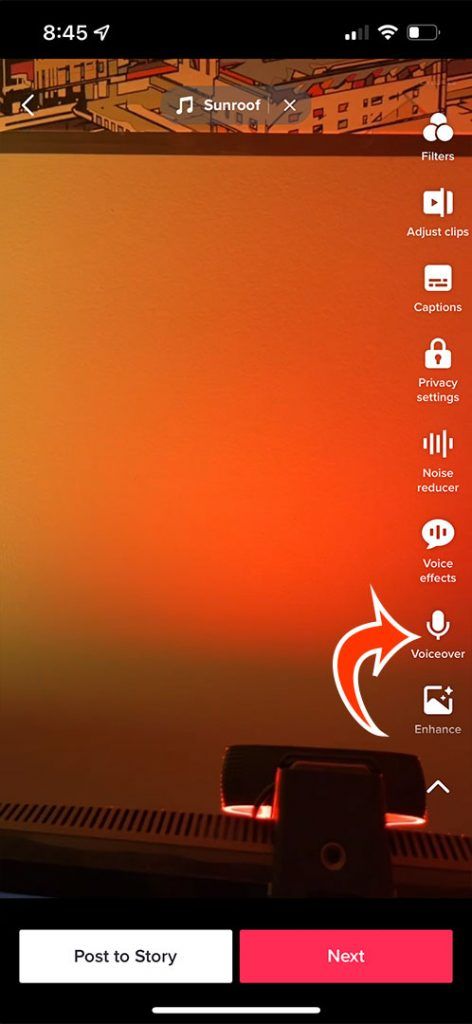
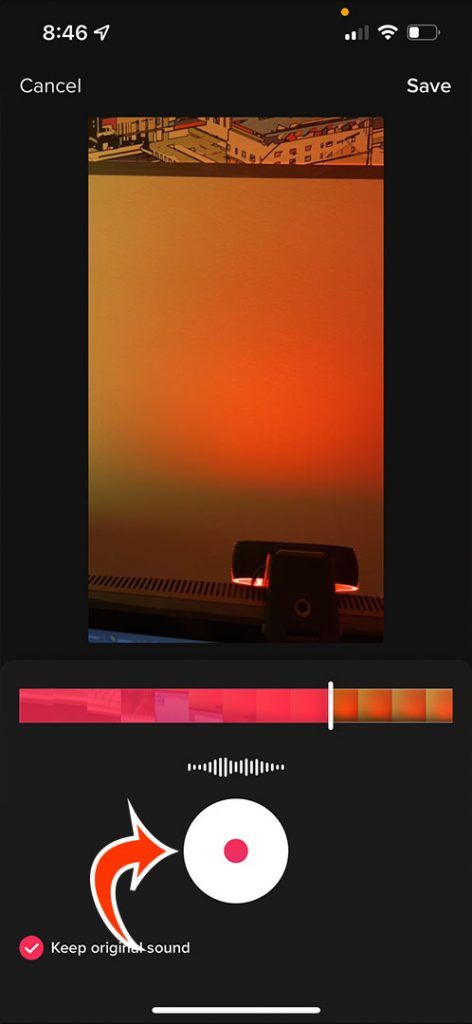
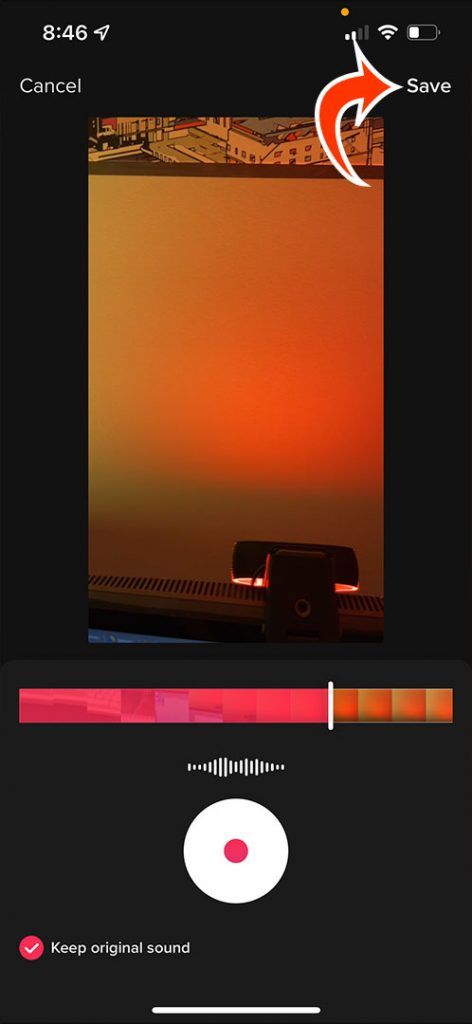
You can also add voice effects to your sounds from the right menu where the Voiceover option is located. Tap on Voice effects to browse through the options. Now you know how to add voiceovers to a TikTok video, so the only thing left to cover is how to add a custom sound or song.
How to add custom sounds or songs to a TikTok video
TikTok is limited in terms of allowing users to upload custom sounds or songs. Allowing users to upload their own sounds and music is a copyright liability for TikTok. Therefore, the only way to add custom sounds or songs to your TikTok video is by using video editing software to include your own sounds in the video before uploading it to TikTok.
It is important to note that you must have full rights over all of the sounds you post to your TikTok video. Otherwise, the video may receive a copyright strike, which could result in the video being deleted and your account being penalized or suspended.
That’s everything you need to know about adding and editing music for a TikTok video, including how to add voiceovers and use custom sounds.




