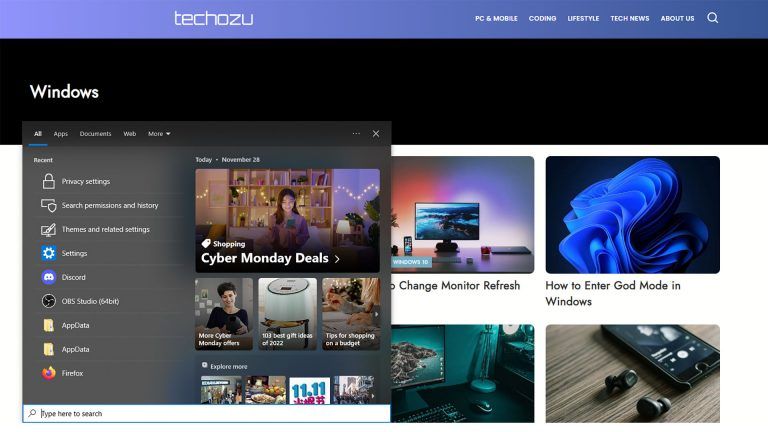How to Sync Outlook Calendar with Google Calendar
Looking for the quickest way to to sync Outlook Calendar with Google Calendar? Read on for a step-by-step guide.
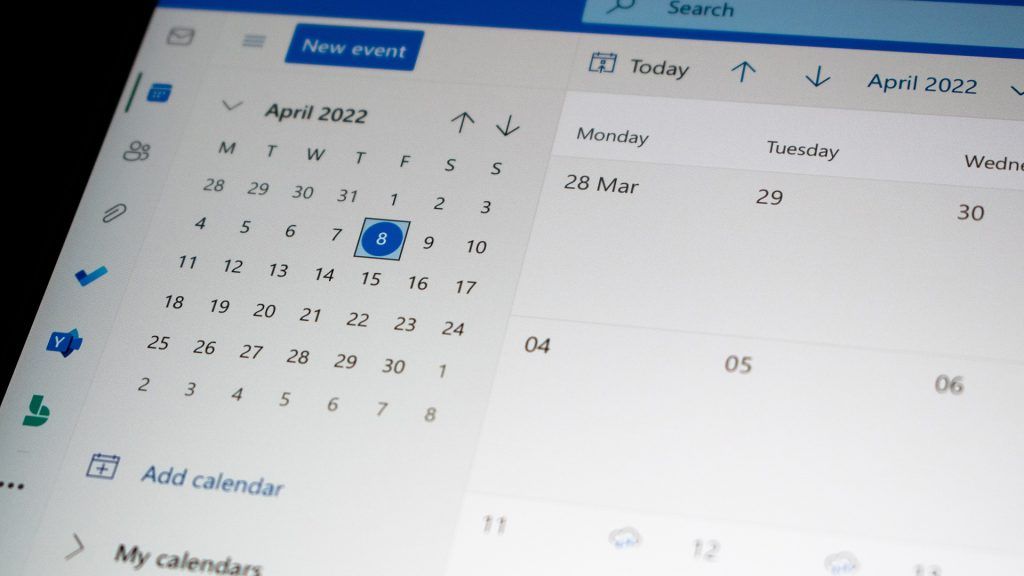
Once you’ve gotten used to Google Calendar, it’s hard going back and using Outlook Calendar. However, many employers still use Outlook as their primary email sending platform, so you may not have a choice. Luckily, to sync your Outlook Calendar with your Google Calendar is pretty straightforward and only requires a few simple steps!
Whether you’re in an Apple OS, Windows PC, or another Operating System, this method will work regardless. Read on to see how to sync your Outlook with Google.
Sync Your Outlook Calendar with Google Calendar
Getting the Outlook Sync Link
You can perform this in either the Outlook app or the browser app. We recommend the browser app for seamless integration. See below for the steps to sync your Outlook Calendar with your Google Calendar.
- Open your Outlook App or visit the website.
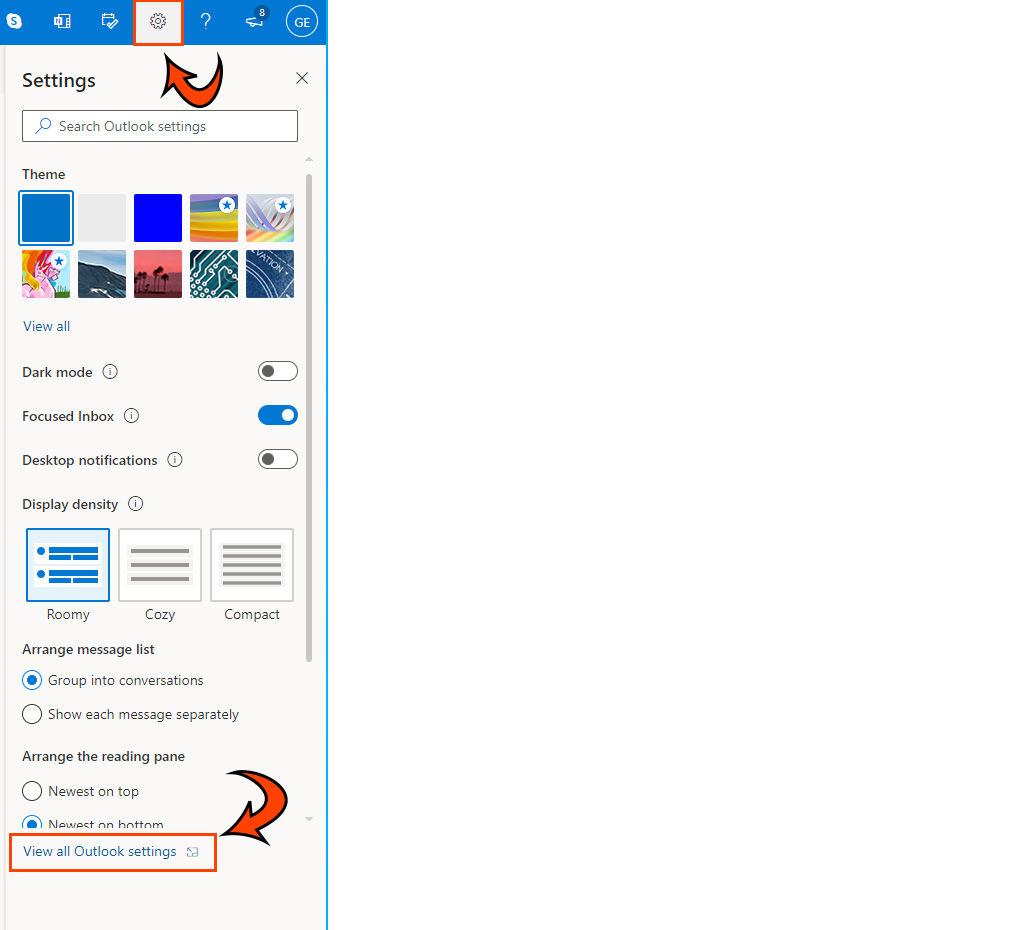
- Click the “Settings” icon on the top right of the screen.
- Click the “View all Outlook settings” on the bottom right of the screen.
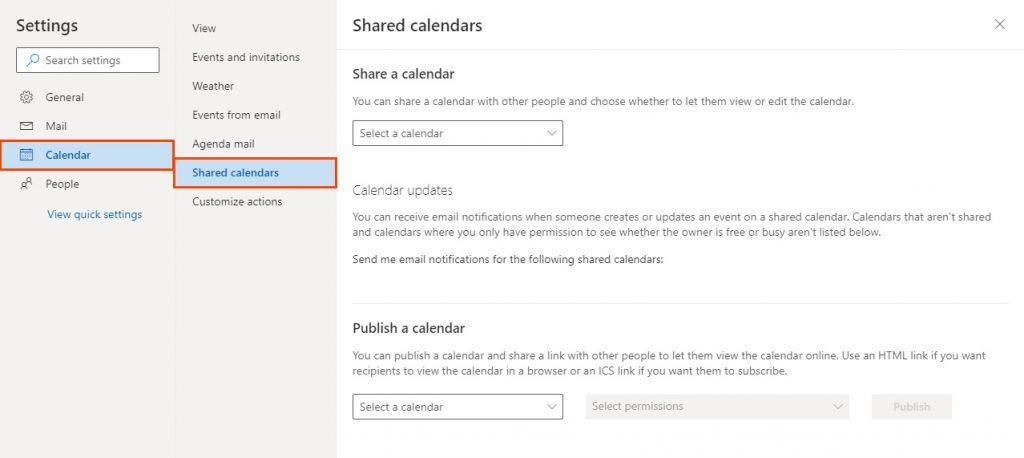
- Click “Calendar” on the left-hand side.
- Click “Shared calendars.”
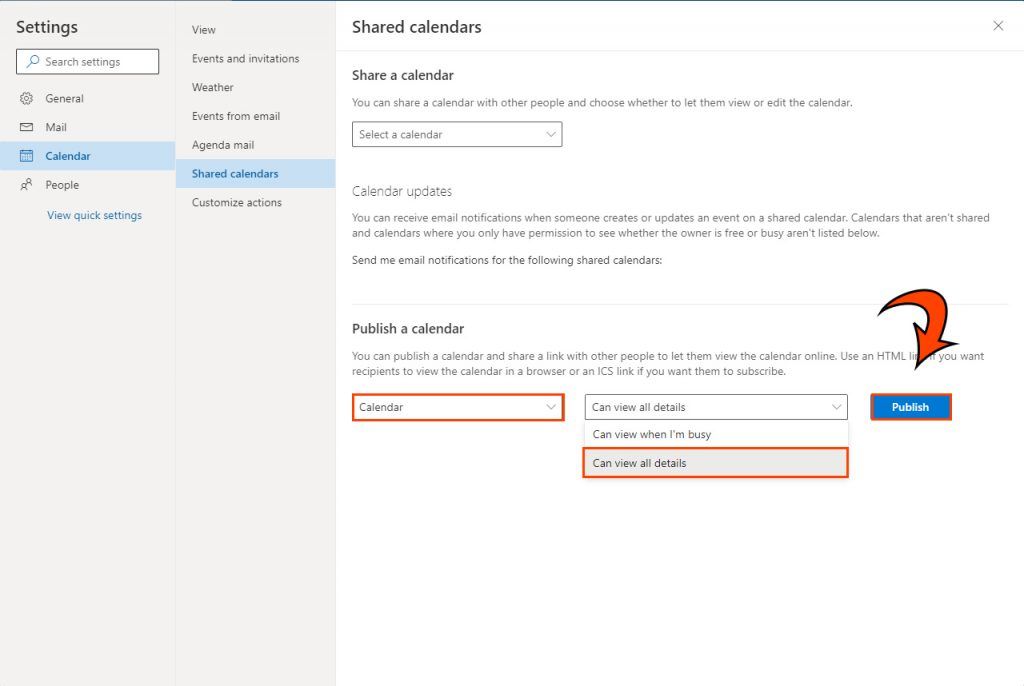
- Select your Outlook Calendar in the “Select a calendar” drop-down menu.
- In the “Select permissions” drop-down menu, select “Can view all details.”
- Click the “Publish” button.
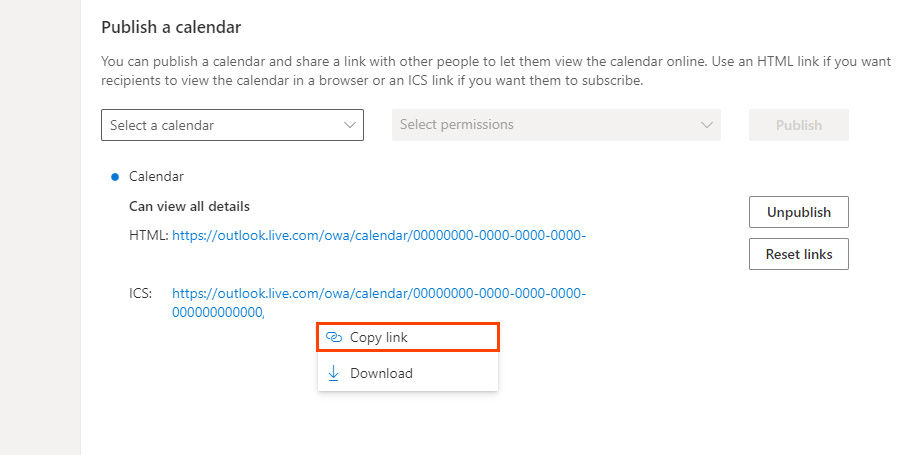
- Right-click the hyperlinked text next to “ICS:” and copy the link.
Entering Your Outlook Sync Link into Google Calendar
Now that you have the link required to, you can finish the sync by entering the unique information into Google Calendar. Read below for the final steps to sync your Outlook Calendar with Google Calendar.
- Open Google Calendar.

- Next to “Other calendars” link in the bottom right, click the + sign.
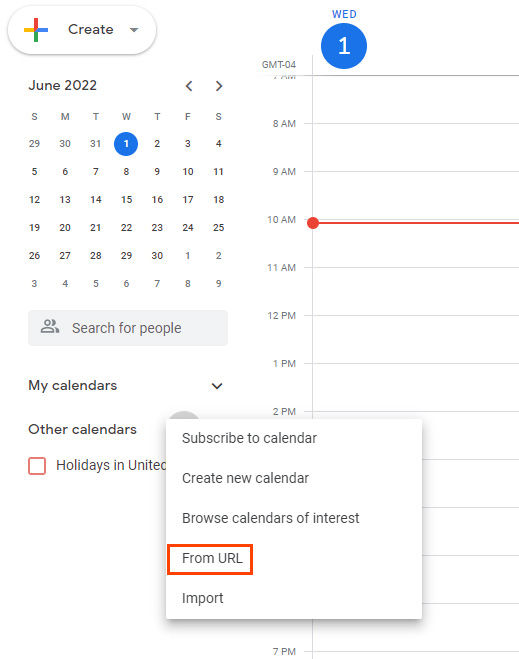
- Click “From URL“
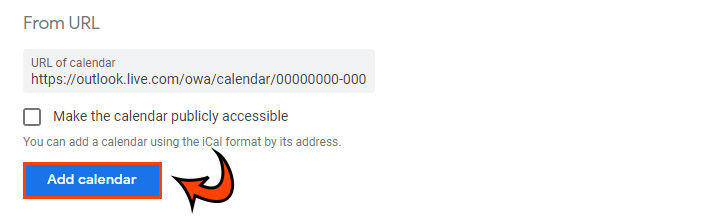
- Paste the link into the field.
- For Windows users, hit CTRL+V.
- For Apple users, hit Command-V.
- Click the “Add calendar” button.
And you’re done! Give Google a few seconds to load all of your meetings into your Google Calendar.
You can now find your Outlook Calendar in the bottom left of your Google Calendar screen. You can toggle it on and off by clicking the checkbox next to it.
For more tips and guides, check our Tech section.