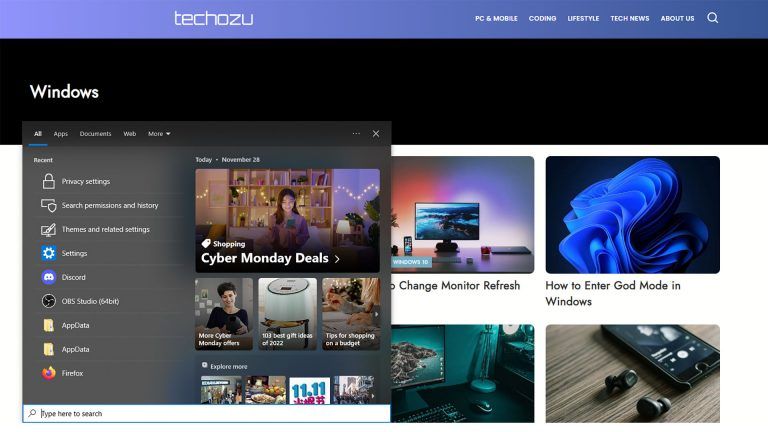How to Install an Auto Clicker for Windows
If you find yourself doing repetitive tasks requiring you to click your mouse repeatedly, you might need an auto clicker. An auto clicker is a piece of software or, in our case, a script that will mimic a mouse click for you at any interval you like. It could help automate specific data entry tasks, test applications, or even help in games like Roblox or Minecraft, where the repetitive clicking is extensive. Let’s learn how to install an Auto Clicker for Windows.
How to Install an Auto Clicker for Windows
There are multiple ways to get an auto clicker installed on Windows. However, many of the programs are questionable at best. We will opt to go a slightly more indirect route with a piece of software we trust. For this auto clicker, we will be using AutoHotKey, which is a powerful scripting language for Windows. The auto clicker will be a custom-written script with the ability to be toggled on and off. Let’s get it done.
- Install AutoHotKey
- Open a location to save the script
Find a folder that you would like to save your auto clicker too. Once saved, you can also make sure that the auto clicker runs on windows startup if you want.
- Right-click on your folder and go to New -> AutoHotKey Script
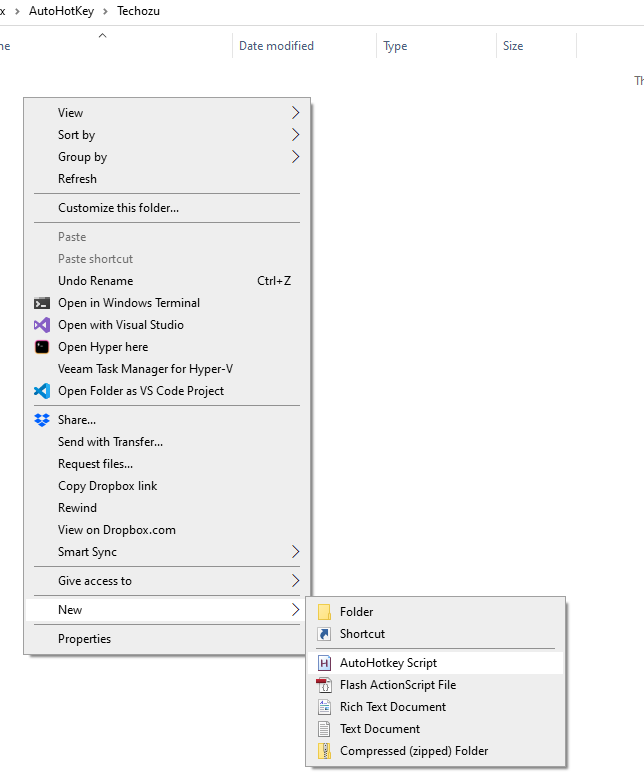
- Name your new script
- Right-click the new script and go to Open With -> Notepad
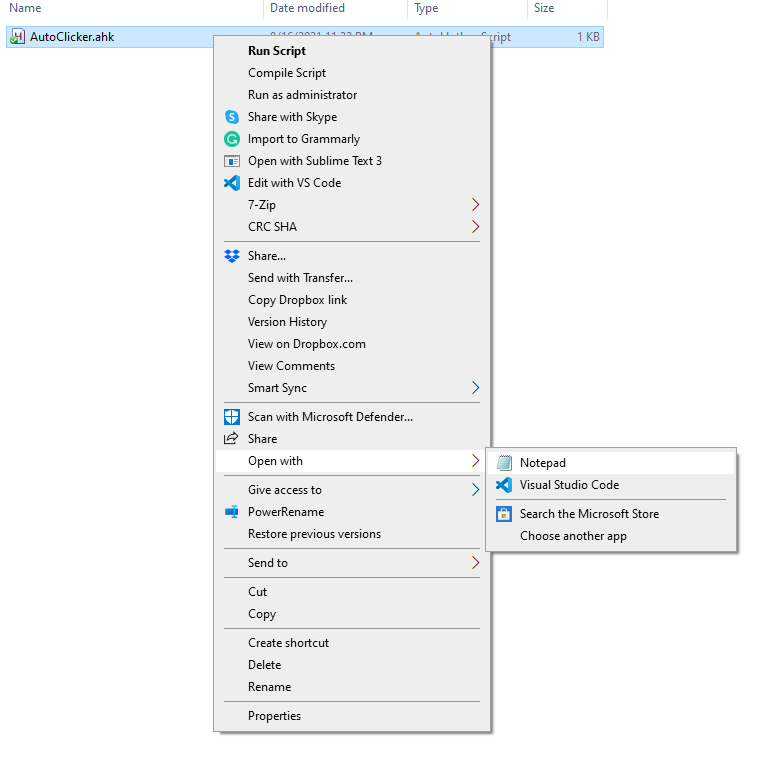
- Paste the following code below the last line in the script
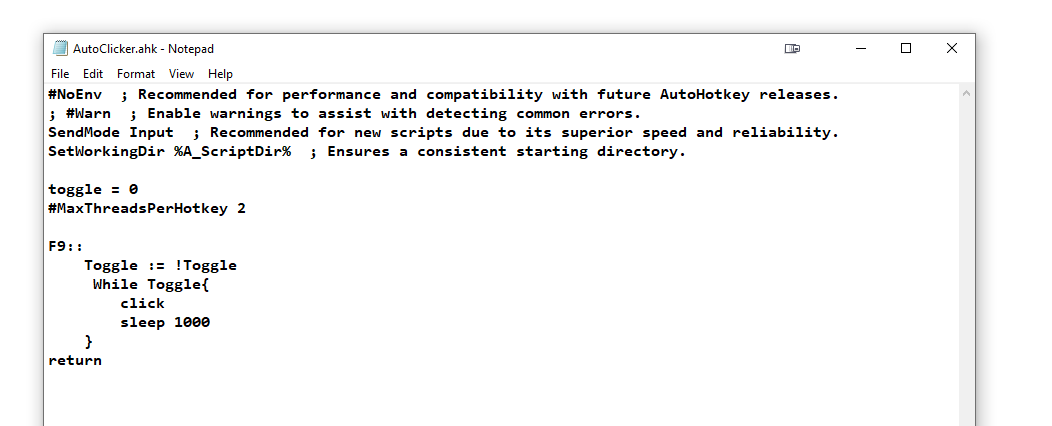
- Double Click on your script
Auto Clicker Script (copy and paste this)
toggle = 0
#MaxThreadsPerHotkey 2
F9::
Toggle := !Toggle
While Toggle{
click
sleep 1000
}
return
Your AutoClicker is now all set up and running in the background. You should see the AutoHotKey icon in your taskbar now, showing that you have a script running. At any time, you can right-click on that icon and close the script.

To enable your auto clicker hit the F9 key. Hitting the same key will also disable it. You can customize this key in the script by changing the F9:: line to whatever key you prefer.
This auto clicker will click every second, but you can customize this if you edit the sleep 1000 line to any delay you like. The delay is measured in milliseconds, so if you would like the auto clicker to click twice a second, you would change it to sleep 500 to click every 500 milliseconds.
That’s all there is to it. Now you have a simple, customizable auto clicker without any crazy software. Enjoy!