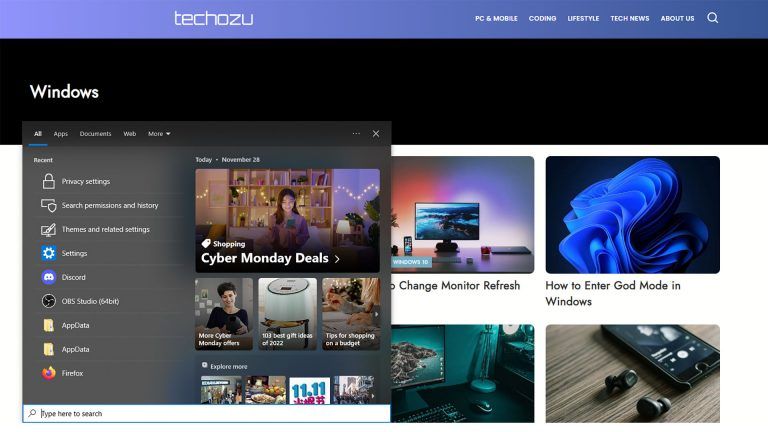Fix: Your Organization’s Data Cannot Be Pasted Here (Solved)
Here are four common solutions to fix the “Your Organization’s Data Cannot Be Pasted Here” error in Microsoft Office Suite.
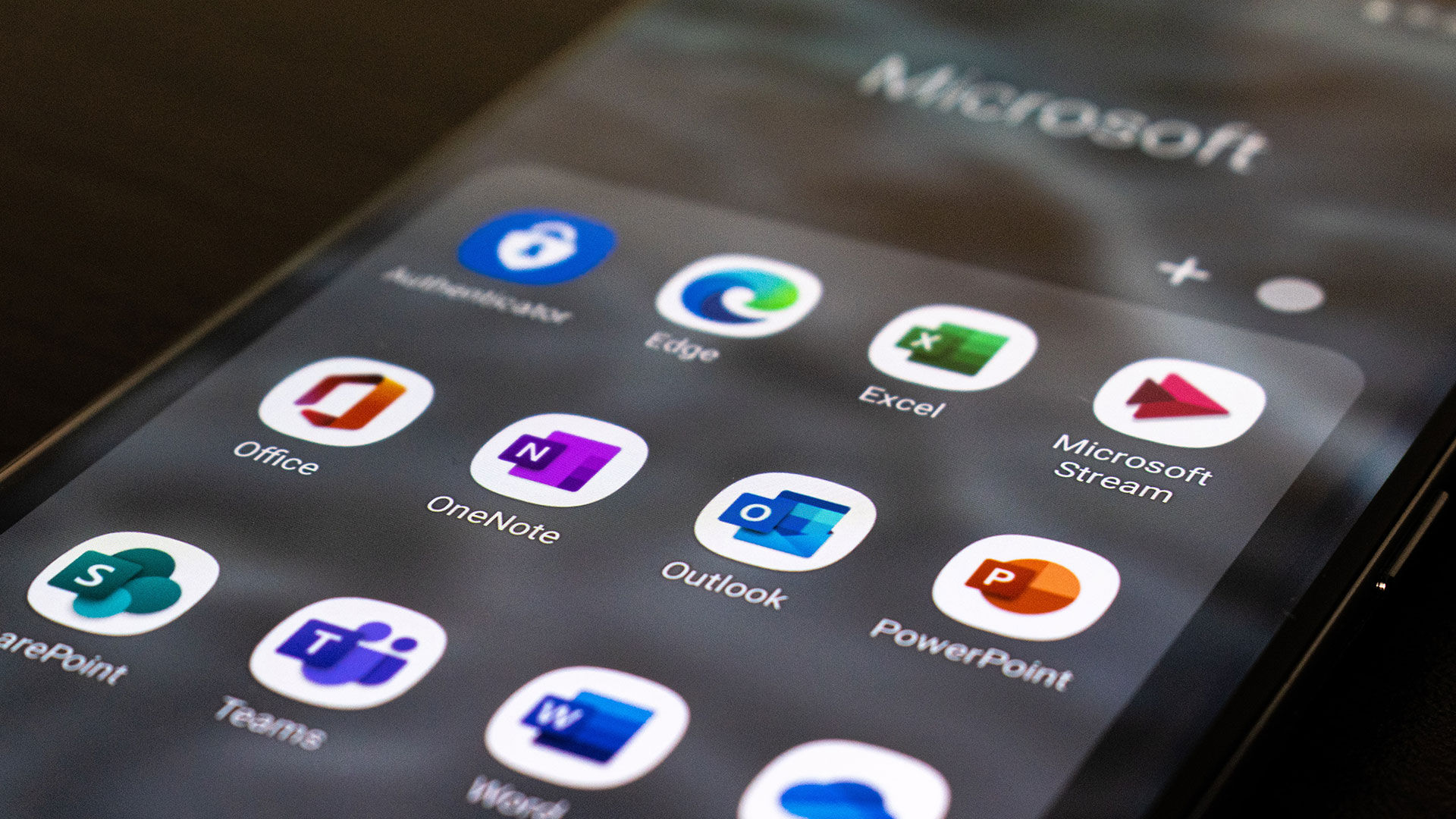
If your company uses Microsoft Intune to protect company data, you may be hit with the error message, “Your Organization’s Data Cannot Be Pasted Here.” The most common apps this error shows up on are Microsoft Word, Microsoft Excel, and Microsoft Outlook. This error is frustrating, especially if you’re in the middle of working or trying complete a project. Luckily, we have the solution on how to get rid of this error so you can get back to work.
Fixing Your Organization’s Data Cannot Be Pasted Here
Fixing the Error by Updating
The first thing you should try when receiving the Your Organization’s Data Cannot Be Pasted Here error is update your Microsoft Office applications.
To update Microsoft Office applications:
- Close all Microsoft Office applications.
- Open the Microsoft Office software you want to paste from.
- Click Account.
- Click Update Options next to Office Updates.
- Hit Update Now.
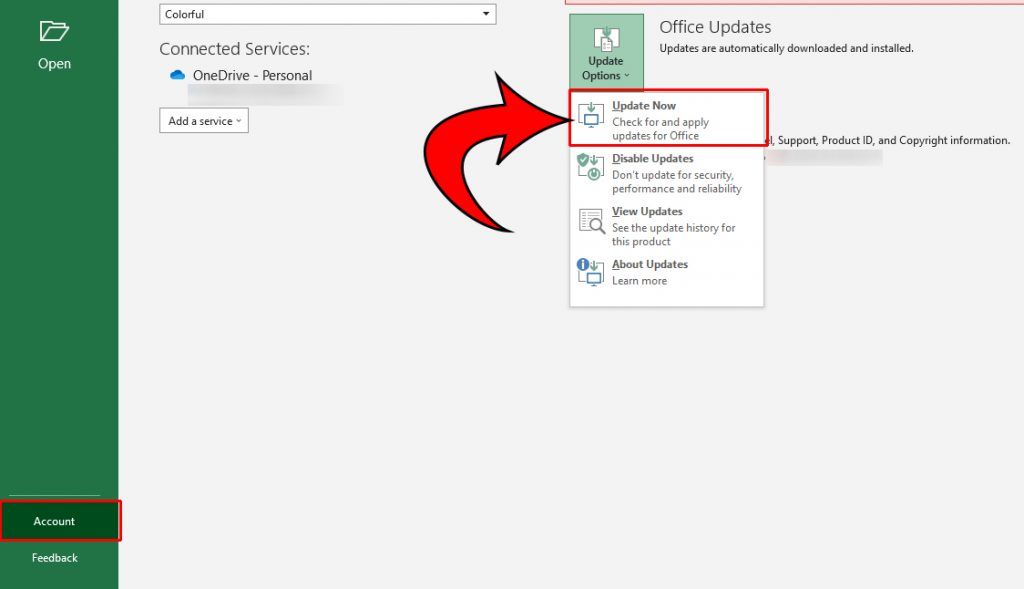
Then, try copying and pasting from the document. If updating doesn’t work, continue reading.
Fixing Your Organization’s Data Cannot Be Pasted Here by Editing and Saving
Creating a new document can sometimes fix this error. To do this, follow these steps:
- Open the document.
- Edit the document by typing any key.
- Delete the text you just typed.
- Go to File.
- Click Save As.
- Name the file and click Save.
- Try copying and pasting from the new file.
If that doesn’t work and you have access to the Intune admin settings yourself, see below to edit the restriction in your settings.
Fixing the Error in Intune Settings
If you’re the admin and want to remove these restrictions, you can do so quickly in the Microsoft Intune Dashboard. To fix the “Your Organization’s Data Cannot Be Pasted Here” bug:
- Open the Microsoft Intune Dashboard.
- Click Client apps on the left of the screen.
- Hit App protection policies.
- Click the policy that applies to your PC.
- Scroll down to Restrict cut, copy and paste between other apps under Data Transfer.
-
Select All Apps in the dropdown menu.
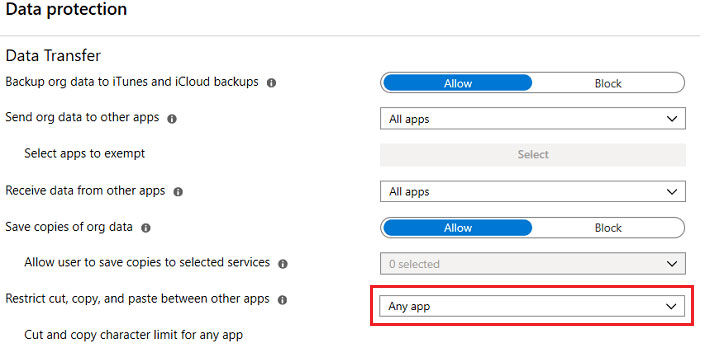
Contact Your Network Administrator
You can’t paste because your network administrator at your job has data restrictions set that disables you from copying sensitive info from specific apps.
The first thing you should do is contact your network administrator where you work. If you have a legitimate reason that you need to copy and paste, like for a project, they can go into the settings and enable copy and paste for you. If that doesn’t work, or you can’t ask them for some reason, read on.
And there you go! Even though the privacy protections on Intune can come in handy, it can also restrict people from doing important tasks at work. It would be best to keep this in mind when setting your company’s privacy restrictions and standards.
Looking for more tech advice? Head over to our Tech Section.