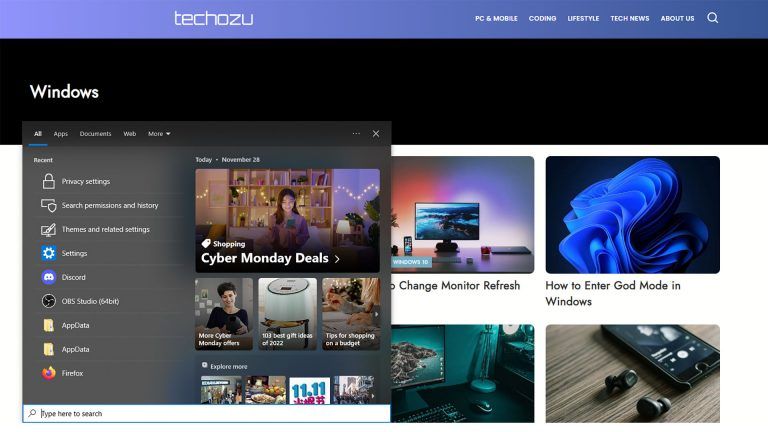How to Change Monitor Refresh Rate
Looking to use your monitor to its fullest capability? Here’s a quick guide on how to change your monitor’s refresh rate.

Are you a gamer? If the answer is yes, especially if you play any shooter game, a high Refresh Rate on your monitor is key. Your monitor’s refresh rate dictates how often and quickly it refreshes an image on the screen. Usually designated in Hertz, or Hz, the refresh rate dictates how many times the image is refreshed each second. Here’s how to change a monitor’s refresh rate.
For example, at 60Hz, your monitor is refreshing the image 60 times per second. At 165Hz, your monitor is refreshing 165 times per second. You can see how this will give you the edge while gaming.
How to Change Monitor Refresh Rate
To change a monitor’s refresh rate from the default 60Hz to a higher Hertz, access Advanced Display Settings and adjust the Refresh rate to your desired level.
See below for a step-by-step guide on changing your monitor’s refresh rate for both Windows and Mac computers.
How to Change Monitor Refresh Rate on Windows
To change your refresh rate for Window’s PC:
- Right-click on your desktop.
- Select Display settings.
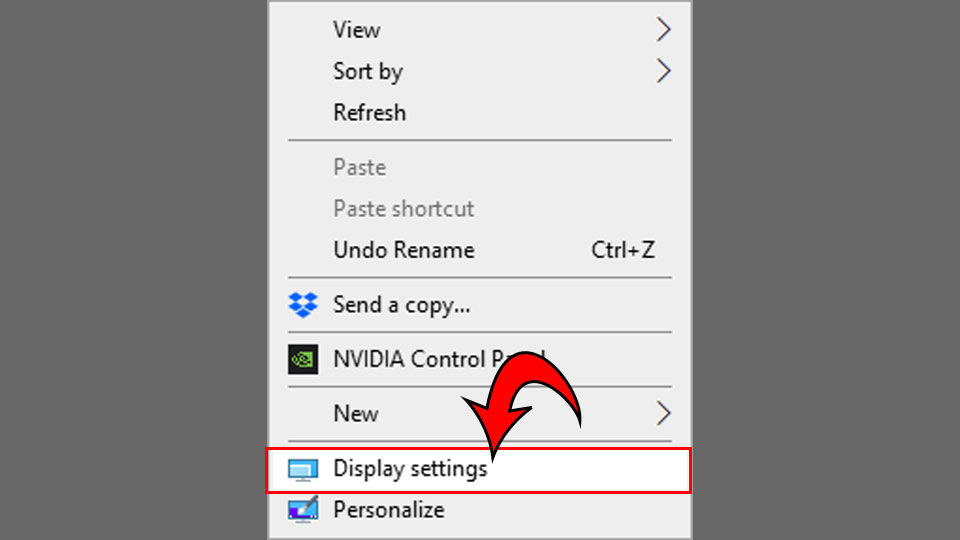
- Click the Display you want to adjust if you have more than one monitor.
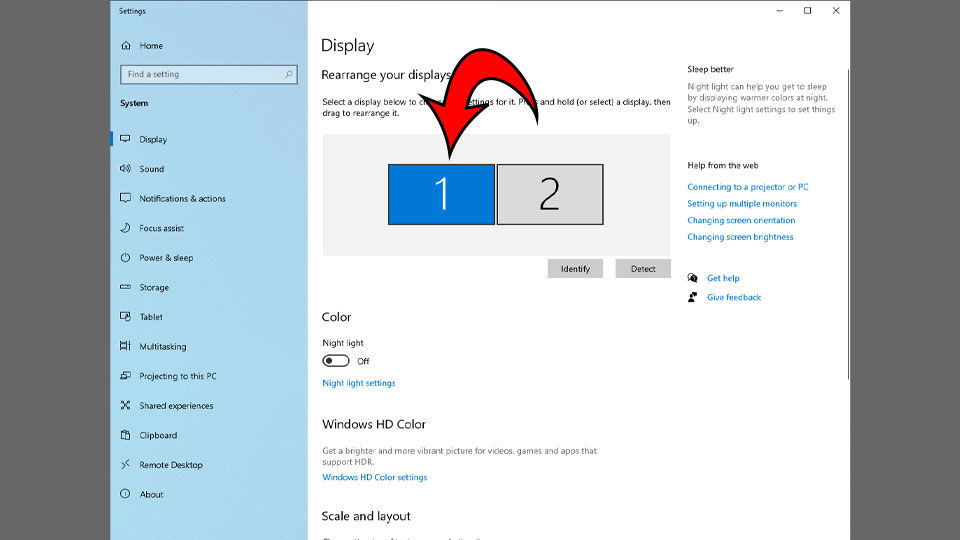
- Scroll down and click Advanced display settings.
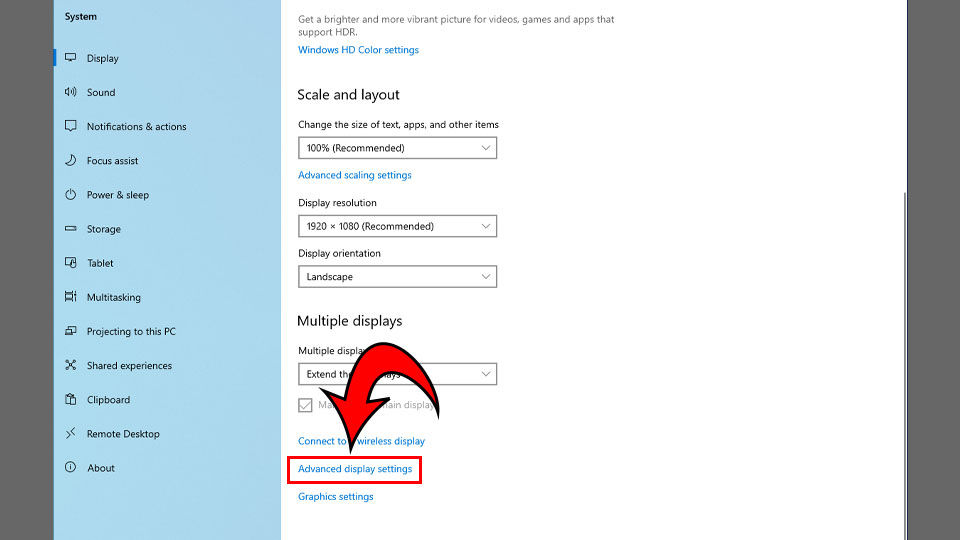
- Adjust the refresh rate to your desired specifications. A higher refresh rate is better for gaming.
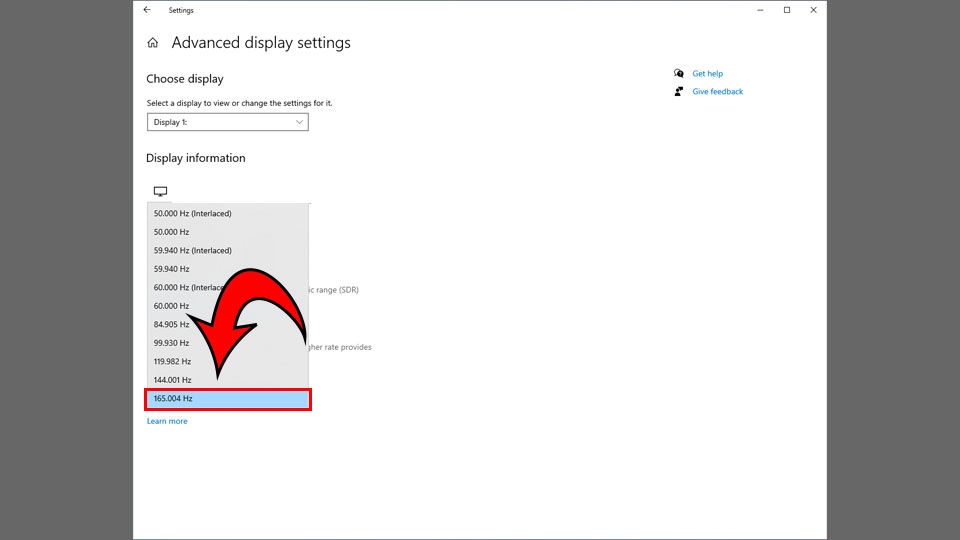
How to Change Monitor Refresh Rate on Mac
To change the refresh rate on Mac computers:
- Click Apple icon in the top left of the screen and select System Preferences.
- Select Displays.
- Change the refresh rate of the monitor under the Refresh Rate dropdown menu.
And there you have it! You now know how to change your monitor’s refresh rate regardless of whether you have a PC or Mac. Good luck gaming!
Did this guide help you? See our Tech Section for other useful guides.