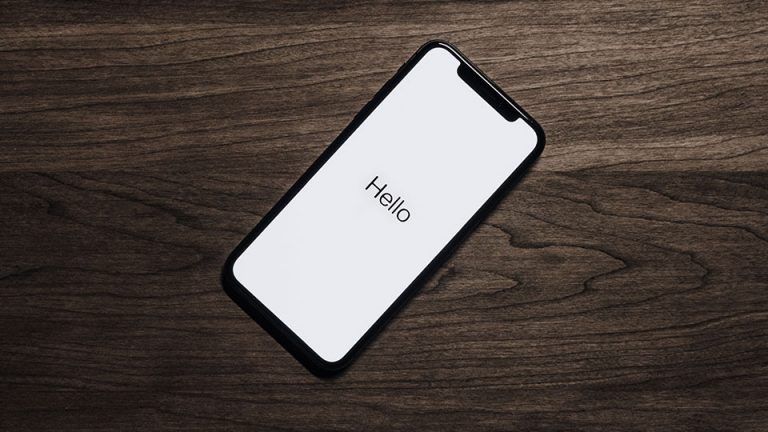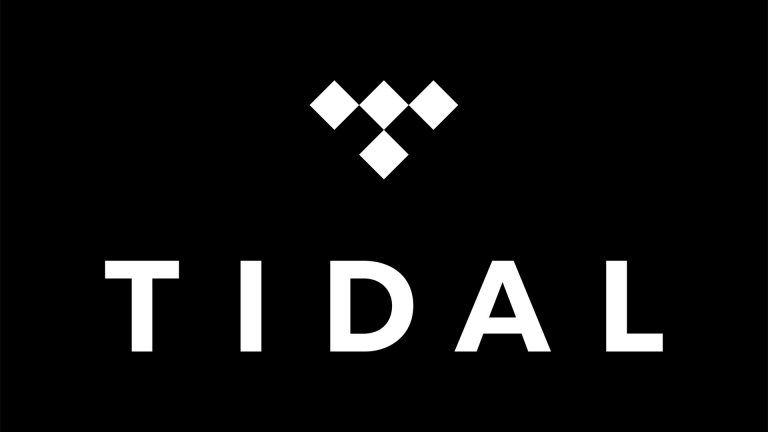How to View the YouTube Desktop Site From Your Phone
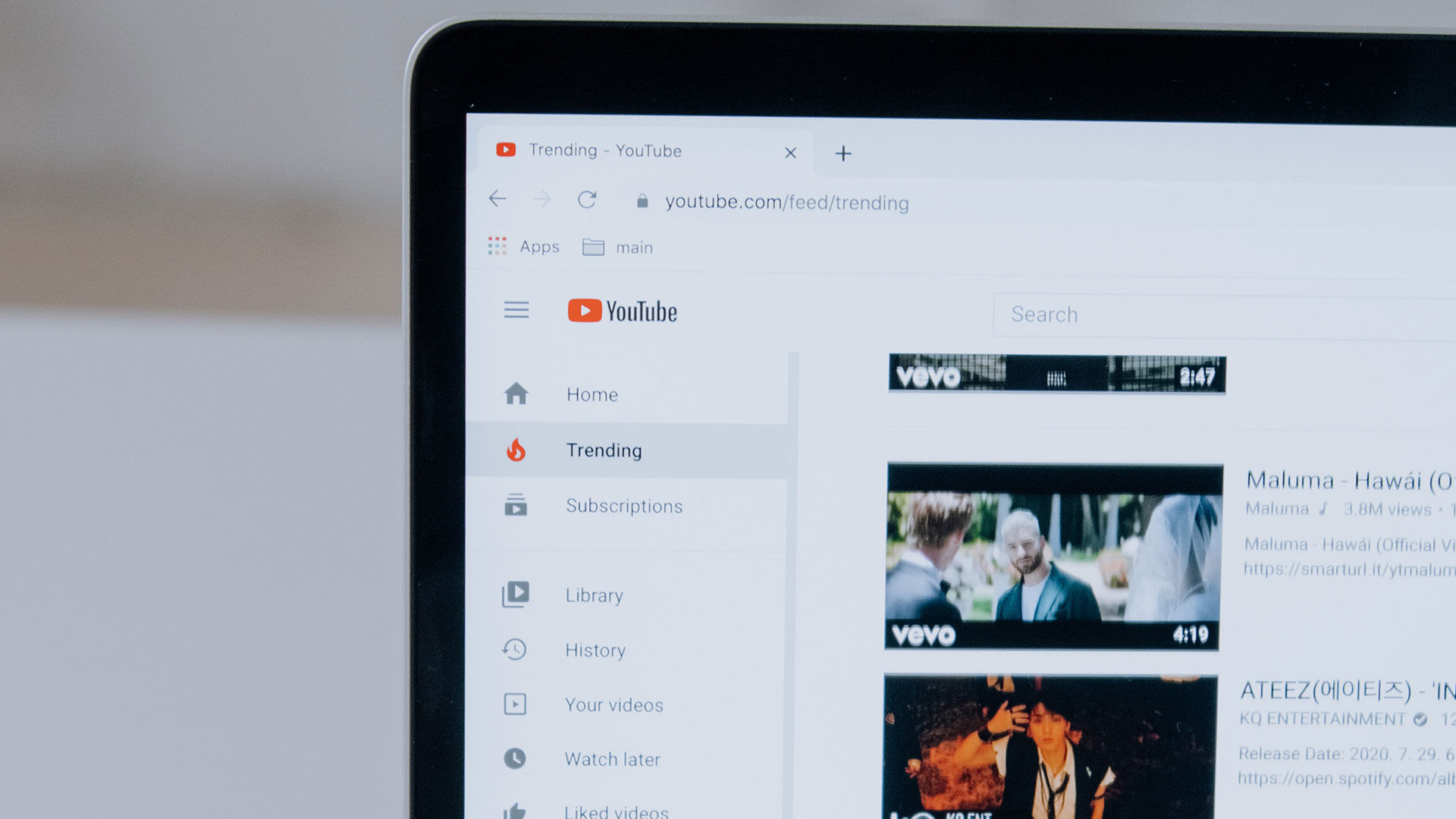
It’s common practice to have a different layout for your website’s desktop and mobile versions. The problem is that the layouts are often different due to screen size. Alternative layouts can potentially confuse users if they’re looking for something specific. In this guide, we’ll show you how to view the YouTube desktop site from your phone for both iOS and Android devices.
If you’re in a situation where you want to use the desktop version of YouTube from your mobile device, there’s an easy solution. Our guide will show you how to request the desktop version of a website using Google Chrome, Firefox, and Safari, the most widely used browsers worldwide.
View the YouTube Desktop Site from Your iPhone
Here are the steps to request the desktop version of YouTube from your iPhone with Chrome, Safari, and Firefox.
Google Chrome on iPhone
If you use Google Chrome on your iPhone, here’s how to open the desktop version of YouTube:
- Launch Google Chrome.
- Go to the YouTube website.
- Tap the three dots on the bottom right-hand corner of the browser.
- Scroll down and select Request Desktop Site.
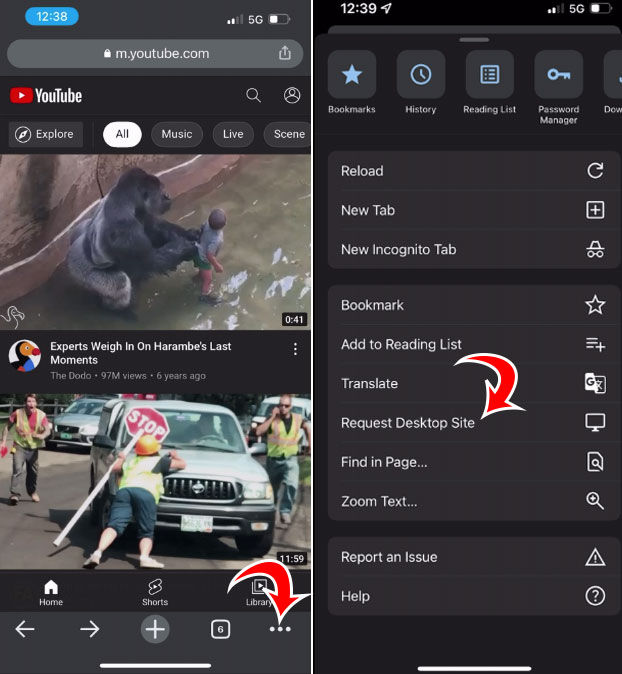
Safari on iPhone
If you use Safari on your iPhone, here’s how to open the desktop version of YouTube:
- Launch Safari.
- Go to the YouTube website.
- Tap on the aA icon at the bottom left of the browser.
- Select Request Desktop Website.
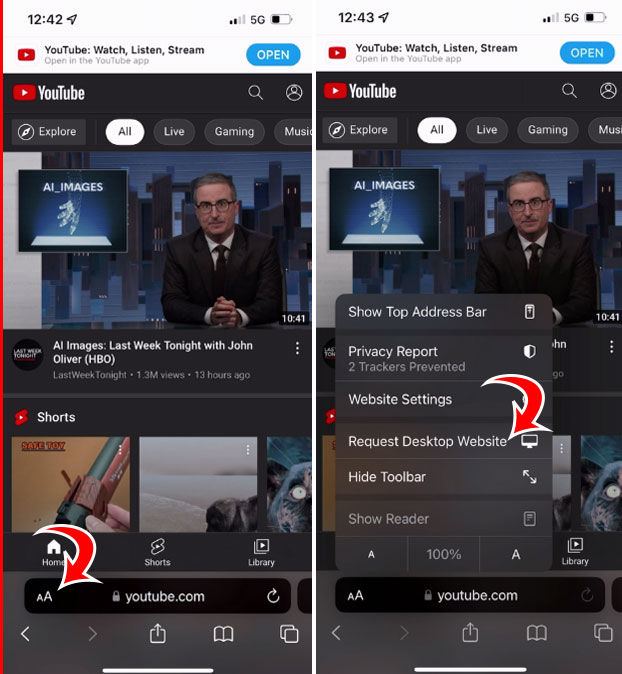
Firefox on iPhone
If you use Firefox on your iPhone, here’s how to open the desktop version of YouTube:
- Launch Firefox on your iPhone.
- Go to the YouTube website.
- Tap the three horizontal bars at the bottom right of the browser.
- Select Request Desktop Site.
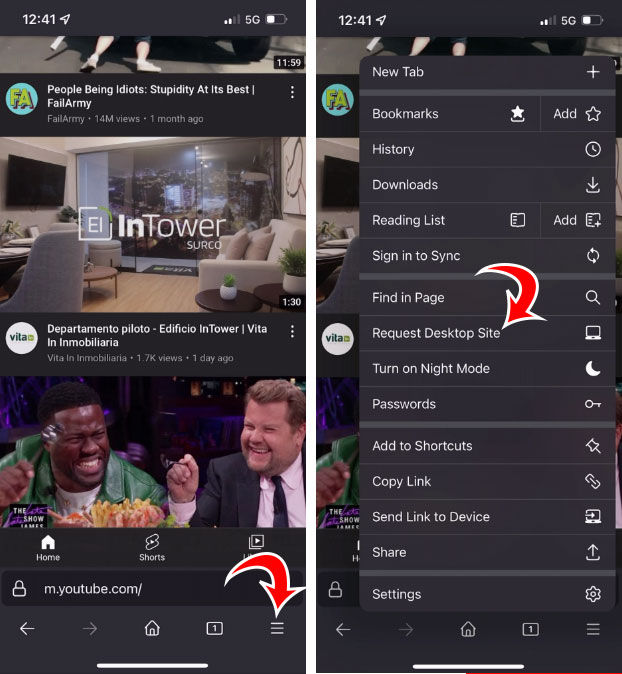
View the YouTube Desktop Site from Your Android Device
Here are the steps to request the desktop version of YouTube from your Android device using Chrome, Firefox, and the native Android browser.
Google Chrome on Android
If you use Google Chrome on your Android device, here’s how to open the desktop version of YouTube:
- Launch Google Chrome on your Android device.
- Visit the YouTube website.
- Tap the three dots in the top right of your browser.
- Tap the checkbox next to Desktop site.
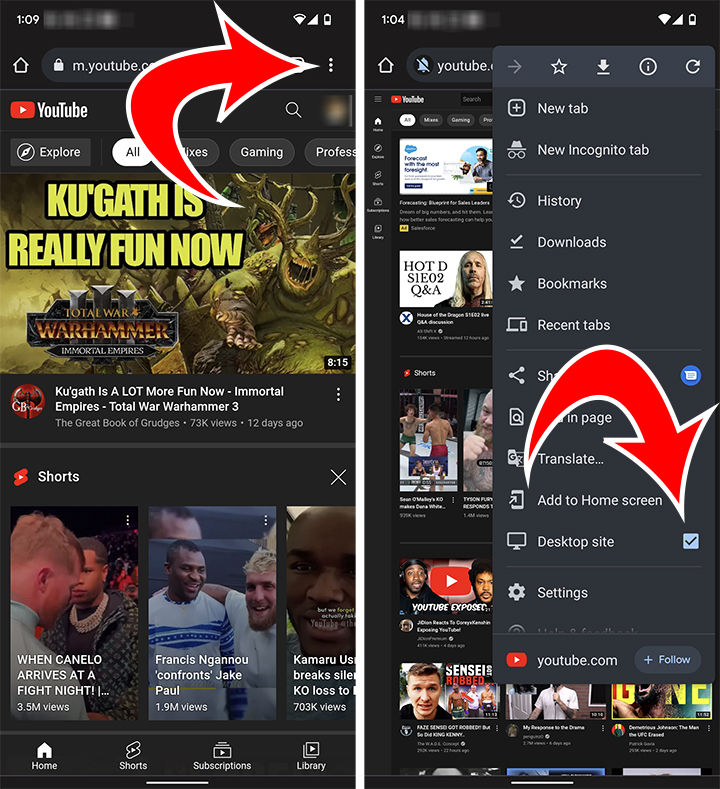
Firefox on Android
If you use Firefox on your Android device, here’s how to open the desktop version of YouTube:
- Launch the Firefox app on your Android device.
- Visit YouTube.
- Tap the three dots in the bottom right of your browser window.
- Toggle Desktop site to the right.
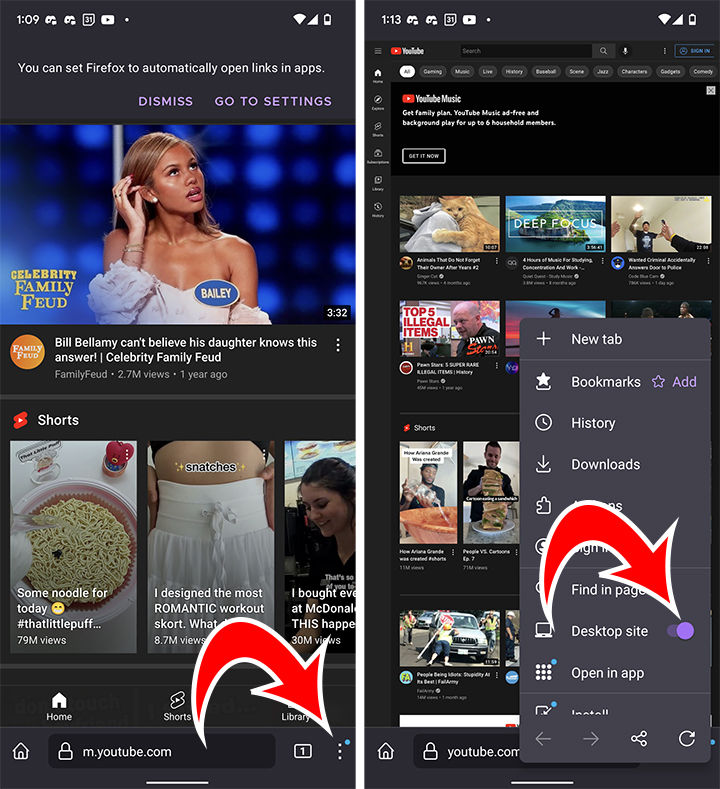
Android Browser
If you use the default Android browser on your Android device, here’s how to open the desktop version of YouTube:
- Launch the Android Browser on your device.
- Go to YouTube.
- Tap the three lines on the bottom right corner.
- Press the Desktop Site button.
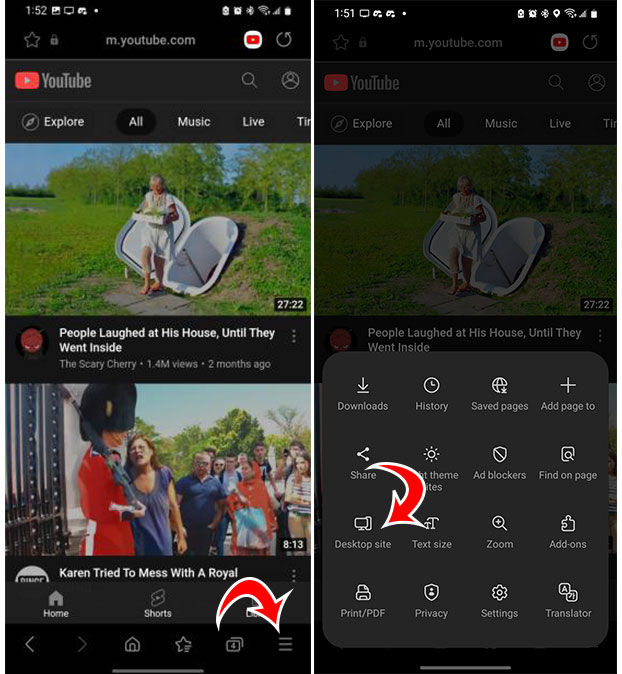
One thing to keep in mind when viewing the desktop versions of websites from your phone is that most of the text will be hard to read. There’s a reason why sites have mobile layouts–the screen is much smaller, so elements must be tweaked to make them readable on a mobile device.
If you ever want to switch back to the mobile version of YouTube, you can follow the steps above and choose Request Mobile Site. Alternatively, you could go to https://m.youtube.com to force the mobile layout.