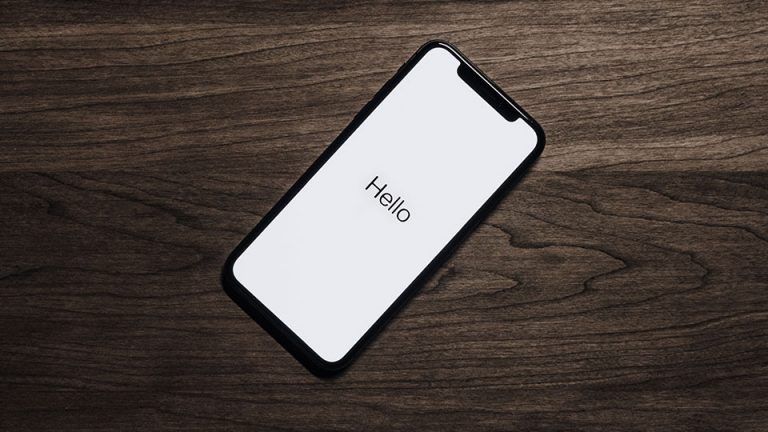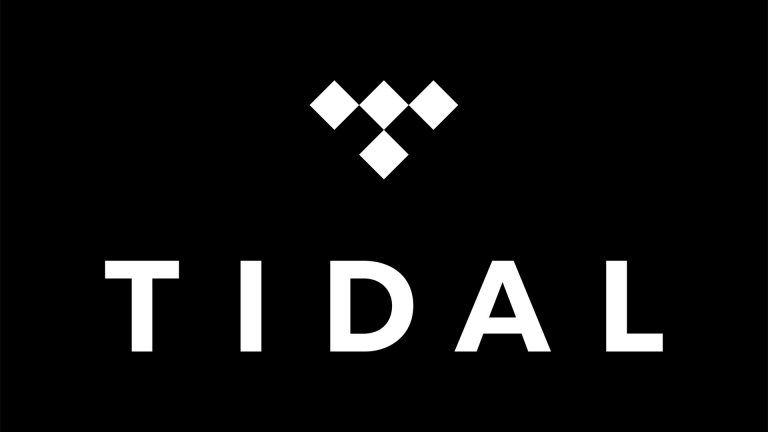How to Request the Desktop Version of a Website on Mobile
Here’s how to request the desktop version of a website on a mobile device using Google Chrome, Firefox, and Safari.

Mobile phones have many of the capabilities of computers these days, and one thing people do most on their phones is browsing the internet. Most websites have a mobile and desktop version of the site, which makes sense, considering the screen size on mobile devices is much smaller. Mobile layouts typically have adjusted layouts, buttons, and other features.
That said, there may come a time when you want to request the desktop version of a website from your mobile web browser. It could be because you can’t figure out how to access a certain part of a website or maybe because a feature is missing entirely on mobile. Whatever the reason, we’ll show you how to request the desktop version of any website from your phone in all the popular browsers.
How to Request the Desktop Version of a Website on Mobile
The process for requesting a desktop version of a website on mobile varies depending on which web browser you’re using. Below we have guides for Chrome, Firefox, and Safari web browsers.
Requesting Desktop Version of a Website in Google Chrome on Your Phone
- Launch Google Chrome on your device.
- Go to any website.
- Tap the three dots on the bottom right-hand corner of the browser.
- Scroll down and select Request Desktop Site.
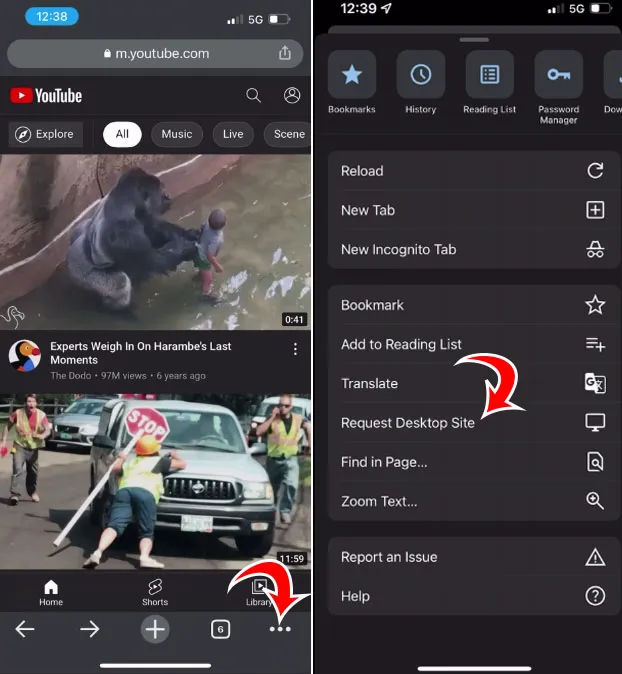
Google Chrome is available on the App Store and Google Play.
Requesting Desktop Version of a Website in Firefox on Your Phone
- Launch the Firefox app on your device.
- Visit any website.
- Tap the three dots in the bottom right of your browser window.
- Toggle Desktop site to the right.
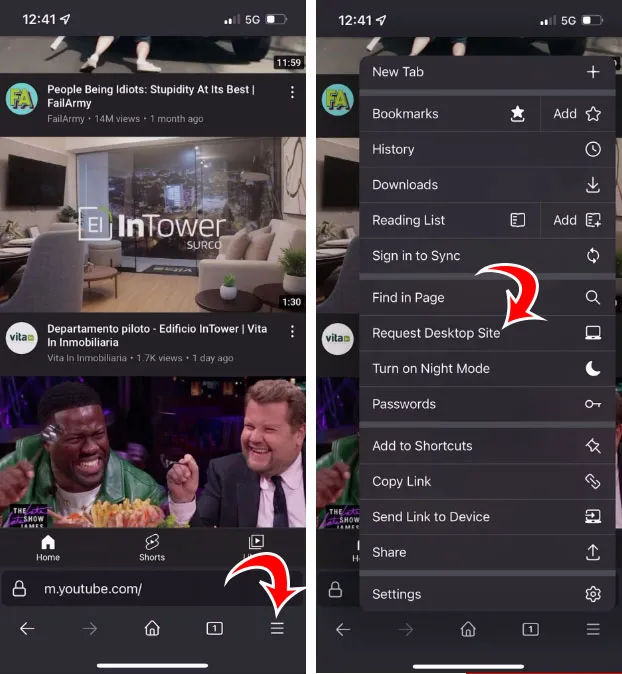
Firefox is available on the App Store and Google Play.
Requesting Desktop Version of a Website in Safari on Your Phone
- Launch Safari.
- Go to any website.
- Tap on the aA icon at the bottom left of the browser.
- Select Request Desktop Website.
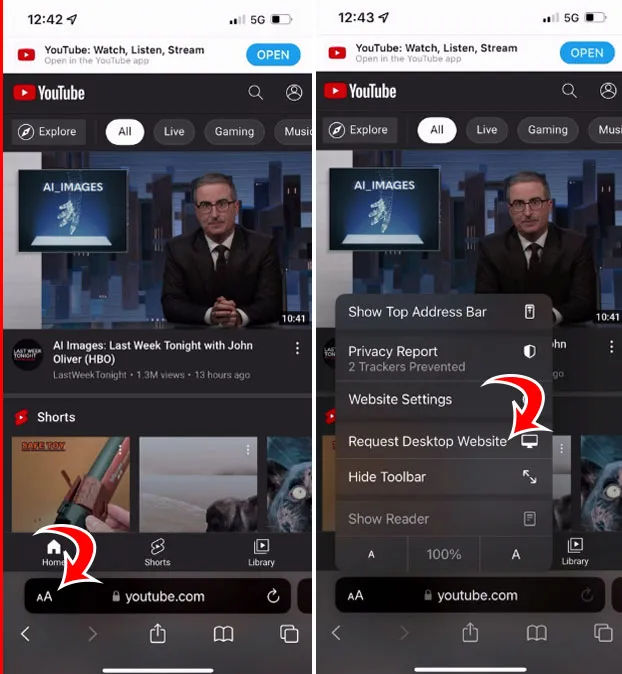
How to Switch Back to the Mobile Version of a Website on Your Phone
To switch back to the mobile version of a website, go into your mobile browser settings and press Request Mobile Website. You can follow the instructions outlined above for your particular browser.
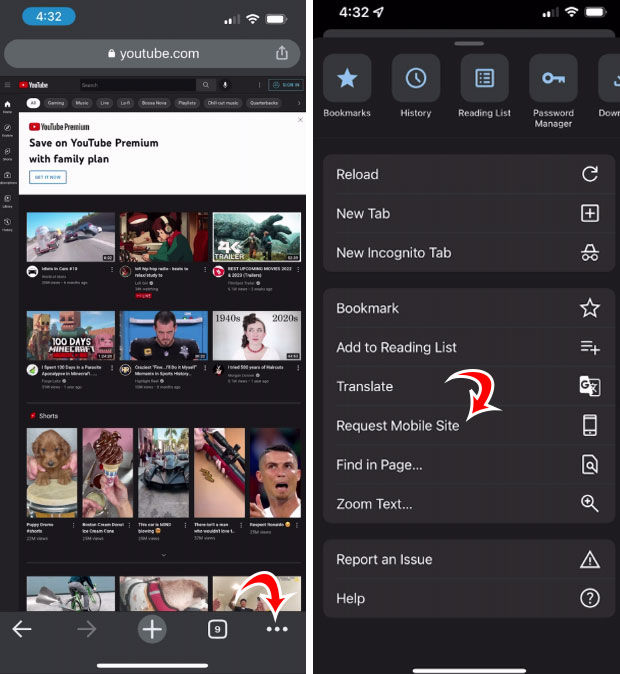
Depending on the website, you may also be able to add an “m” in front of the URL in the address bar. For instance, YouTube’s mobile site is m.youtube.com, and Facebook’s mobile website is m.facebook.com.
For more guides and walkthroughs, check out our Tech Guides section.